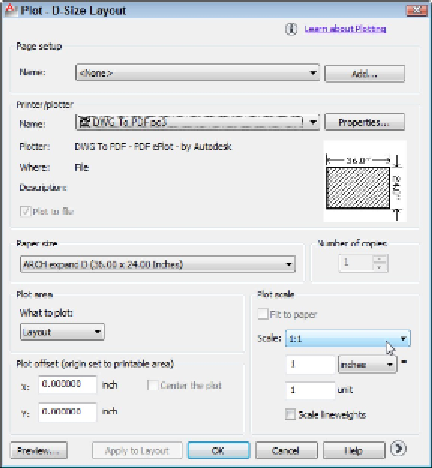Graphics Programs Reference
In-Depth Information
Specifying the Plot Offset as
0
in both X and Y directions places the lower-left
corner of the plotted drawing at the lower-left corner of the printable area.
7. In the Plot Scale area, select 1:1 from the Scale drop-down list, as shown in Fig-
ure 16-6.
One of the big advantages of layouts is that you don't need to know anything about
drawing scale in order to plot the drawing — hence the name
paper
space. Figure
16-6 shows the proper settings for plotting a layout.
Figure 16-6:
Settings for plotting a paper space layout.
To create a half-size plot of a layout, select 1:2 from the Scale drop-down
list. In addition, select the Scale Lineweights check box in order to reduce line-
weights proportionally. (I cover plotting lineweights in the next section.)
If you find that the layout is too big for your plotter's largest paper size at a plot
scale of 1:1, you can select Extents from the What to Plot drop-down list and then
select the Fit to Paper check box in the Plot Scale area. Alternatively, you can close
the Plot dialog box and fix the problem if you want to have a paper space layout
that permanently reflects a new paper size. Use the Page Setup dialog box to modify
the layout settings, or copy the layout and modify the new copy.
8. Click the More Options button and change any additional plot options that you
want to.