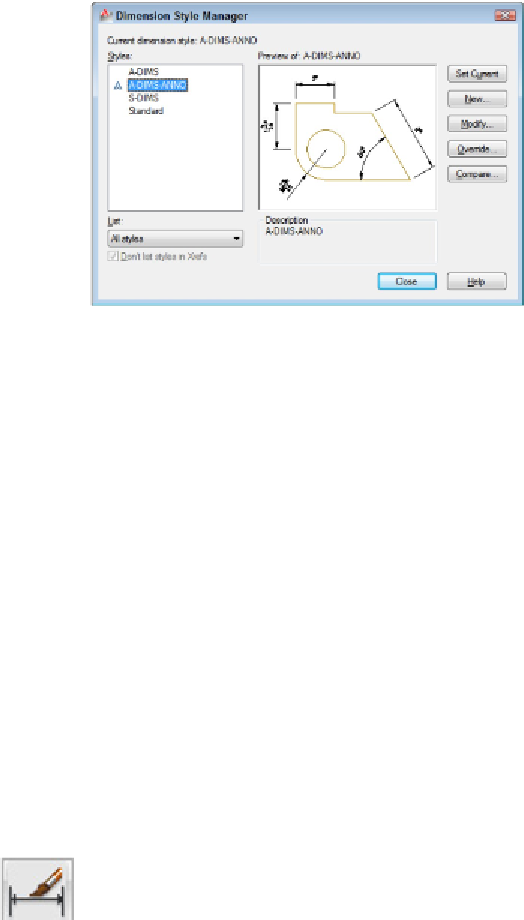Graphics Programs Reference
In-Depth Information
Figure 14-4:
Yet another manager, this one for dimension styles.
Every drawing comes with a default dimension style named Standard (for imperial [feet-
and-inches] drawings) or ISO-25 (for metric drawings). Although you can use and modify
the Standard or ISO-25 style, I suggest that you leave them as-is and create your own di-
mension style(s) for the settings that are appropriate to your work. This approach en-
sures that you can use the default style as a reference. More important, it avoids a po-
tential naming conflict that can change the way your dimensions look if the current
drawing gets inserted into another drawing. (Chapter 17 describes this potential con-
flict.)
New drawings created in AutoCAD 2012 or AutoCAD LT 2012 using either the imperial
template (
acad.dwt
or
acadlt.dwt
in AutoCAD LT) or the metric template
(
acadiso.dwt
or
acadltiso.dwt
in LT) contain
two
dimension styles. As noted previ-
ously, imperial drawings have a style named Standard, and metric drawings sport a style
named ISO-25; in addition, both have a style called
Annotative.
The Annotative style is a
clone of Standard or ISO-25 with the single difference being the values of the overall
scale factor (also known as the DIMSCALE system variable).
The following steps describe how to create your own dimension style(s):
1. On the Ribbon's Home tab, click the label of the Annotation panel to
open the panel slideout, then click the Dimension Style button.
Alternatively, if that just sounds like too much work, you could type
D
and press
Enter. The Dimension Style Manager dialog box appears.
2. In the Styles list, select the existing dimension style whose settings you want to
use as the starting point for the settings of your new style.
For example, select the default dimension style named Standard or ISO-25.