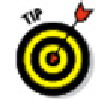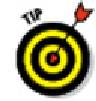Graphics Programs Reference
In-Depth Information
Finding your dimension tools
Both the Annotation panel on the Ribbon's Home tab and the Dimensions panel on the
Annotate tab provide access to AutoCAD's most frequently used basic dimensioning
commands. (If you're an AutoCAD Classic workspace user, you'll find them on the classic
Dimension menu and Dimension toolbar.)
As much as I like the Drafting & Annotation workspace and the Ribbon, one
task where the classic interface just might be more efficient is in dimensioning.
The classic Dimension toolbar provides access to more dimension tools than the
Ribbon, and it does so while maintaining consistent one-click access to each com-
mand. With the Ribbon, you may find it takes a couple of clicks to get to the com-
mand you want, and some dimension commands aren't even there.
Here's how to turn on the Dimension toolbar in a Ribbon-based workspace:
1. Click the View tab on the Ribbon.
2. On the Windows panel, click Toolbars.
AutoCAD displays a menu of loaded customization files. If your system does not
have the Express Tools installed, or if you're using AutoCAD LT, you may see only
“AutoCAD” (or “AutoCAD LT”) on this menu. If you're working for a large company,
you may well see additional custom menus on this list.
3. Click AutoCAD or AutoCAD LT to display a list of classic toolbars.
4. Choose Dimension from the menu.
AutoCAD closes the Toolbars menu and the classic Dimension toolbar appears
either floating or docked on an edge of the drawing area.
All dimensioning commands have long command names (such as DIMARC,
DIMLINEAR, and DIMRADIUS) and corresponding command aliases (such as DAR,
DLI, and DRA, respectively — do you see a pattern?) that you can type at the com-
mand prompt. If you do lots of dimensioning and don't want to toggle the Dimen-
sion toolbar on and off repeatedly, memorize the abbreviated forms of the dimen-
sion commands that you use frequently. You can find a list of the long command
names in the Command Reference section of the AutoCAD help system. On the
Help home page, choose Command Reference⇒Commands⇒D Commands.