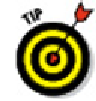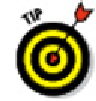Graphics Programs Reference
In-Depth Information
nested text item up a level by selecting the item in the In-Place Text Editor and
pressing Shift+Tab.
6. Repeat Steps 4 and 5 for each subsequent numbered or bulleted item.
For legibility, you sometimes want to add spaces between the notes. If
you press Enter twice to give yourself a blank line, AutoCAD — like every good
word processor — thinks you're finished with your list and turns numbering off.
AutoCAD is smart, so you need to be smarter. If you put the cursor at the end of the
first note and press Enter, you get a blank line. The problem is, the blank line is now
numbered, and your intended Note 2 is now Note 3. Just press the Backspace key.
The number on the blank line disappears, and Note 2 is back to being Note 2 again.
When you delete a numbered item, the remaining numbers adjust automatically.
If you don't like the horizontal spacing of the numbers or the alignment of subse-
quent lines, you can adjust them easily by manipulating the tab and indent markers
in the In-Place Text Editor's ruler.
7. In the ruler, drag the upper slider (the triangle pointing down) to the right a
short distance. Drag the lower slider (the triangle pointing up) a slightly greater
distance to the right.
The upper slider controls the indentation of the first line in each paragraph. The
lower slider controls the indentation of the second and subsequent lines. An indent
of one to two of the short, vertical tick marks usually works well for the first line.
An indent of two to four tick marks works well for the second and subsequent lines.
8. Click in the ruler just above the lower slider.
A small
L
appears above the lower slider. The
L
shows the tab stop.
Make sure that the corner of the
L
aligns horizontally with the point of the lower
slider triangle. If not, click and drag the
L
until it aligns.
If you prefer to type tab and indent distances, not adjust them with the curs-
or, open the Paragraph dialog box by either
Clicking the little arrow at the right end of the Paragraph panel label (in
AutoCADese, it's called a Panel Dialog Box Launcher).
Right-clicking inside the In-Place Text Editor and choosing Paragraph.