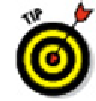Graphics Programs Reference
In-Depth Information
If Quick Properties is enabled at the status bar, you can make individual
text objects annotative even if they've been created using a non-annotative style by
selecting the text and changing the Annotative property from No to Yes in the Quick
Properties palette; you can do the same in the Properties palette by selecting the
text and pressing Ctrl+1. There may be times when you would want to do this, but
they're probably few and far between. Until you become very familiar with annotat-
ive objects and decide how you want to use them in both new and old drawings, I
recommend that you stick to creating your annotative text by using annotative text
styles rather than assigning the annotative property to individual text objects cre-
ated with non-annotative styles.
2. Click a text object to select it, then right-click and choose Annotative Object
Scale
⇒
Add/Delete Scales.
The Annotation Object Scale dialog box appears and shows a list of all annotative
scales assigned to the selected object. In the case of a new text or other annotative
object, the only scale listed on the status bar will be whatever annotation scale is
set currently.
3. In the Annotation Object Scale dialog box, click Add.
The Add Scales to Object dialog box appears, displaying a list of all drawing scale
values stored in the drawing.
4. Select the desired scales from the list, holding down the Ctrl key to select more
than one, and then click OK.
The Annotation Object Scale dialog box reappears, with the scales you added dis-
played in the list box.
AutoCAD will happily let you select all the scales in the box, but your
drawings will be easier to manage if you select only the scales you're likely to use
— you can always go back and add another scale later.
Most of the time, for most people, there are way too many scales listed in
the Add Scales to Object dialog box. AutoCAD has a handy dandy Edit Drawing
Scales dialog box that lets you remove those imperial scales from your current
drawing if you never work in feet and inches. (And vice versa, for the metrically
challenged.) To run through your scales, choose Scale List on the Annotation Scal-