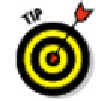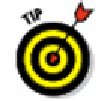Graphics Programs Reference
In-Depth Information
To align lines of text exactly, make sure that you type all the lines in one in-
stance of the TEXT command, pressing Enter after each line to make the next line
appear just after it. Otherwise, aligning different lines of text precisely is harder to
do (unless you set your snap just right or use a complicated combination of ob-
ject snaps and point filters). To edit single-line text after you've created it, select
the text, right-click, and choose Edit (or double-click the text) to open the In-Place
Text Editor. (
In-place
simply means that you edit text at its exact size and location
in the drawing.) I tell you more about in-place text editing in the section “Making it
with Mtext,” later in this chapter.
An in-place editing box highlights the selected text object, enabling you to edit the con-
tents of the text string. If you want to edit other text properties such as text height, se-
lect the text, right-click, and choose Properties to display the Properties palette. Use the
Properties palette to change parameters as needed.
If the Quick Properties button on your application status bar is enabled, click-
ing a single-line text object opens the Quick Properties panel, allowing you to
change some (but not all) of the same properties as the Properties palette.
Turning On Your Annotative Objects
As I describe in the “Annotatively yours” sidebar, earlier in the chapter, you have a
couple of extra steps in the workflow in order to take advantage of single-line or multil-
ine text you create using annotative styles. You have to assign the scales you're likely to
use in your drawing to the text objects and then set the annotation scale accordingly.
The following steps explain how to assign annotation scales to text that has been cre-
ated using an annotative text style:
1. Make sure the text
is
annotative by hovering the crosshairs over it.
If the text was created with an annotative style that hasn't had any annotation
scales applied to it, you see a single triangular symbol beside the crosshairs. (The
symbol represents the end view of a triangular engineering scale.) If there's no sym-
bol, the text isn't annotative.