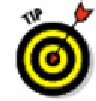Graphics Programs Reference
In-Depth Information
to use a different justification, such as Center for labels or titles. Both commands
provide options for changing text justification. I point out these options when I demon-
strate the commands later in this chapter.
Using the Same Old Line
Despite its limitations, the TEXT command is useful for labels and other short notes for
which MTEXT would be overkill. The following procedure shows you how to add text to
your drawing by using AutoCAD's TEXT command.
You
can
use TEXT for multiple lines of text: Just keep pressing Enter after you
type each line of text, and TEXT puts the new line below the previous one. The
problem with this approach is that TEXT creates each line of text as a separate
object. If you want to add or remove words in those multiple lines later on,
AutoCAD can't do any word-wrapping for you; you have to edit each line separ-
ately, cutting words from one line and adding them to the adjacent line.
The TEXT command doesn't use a dialog box, a fancy formatting toolbar, or a
contextual Ribbon tab like the MTEXT command's In-Place Text Editor. You set op-
tions by typing them into the command line or the Dynamic Input tooltip.
Here's how you add text with the TEXT command:
1. Set an appropriate text style current, as described in the section “Simply stylish
text,” earlier in this chapter.
It's possible to set an already-created text style current at the TEXT command
prompt, but it's usually more straightforward to set the style before starting the
command.
An alternative to opening the Text Style dialog box to make an existing
style current is to click the Text Style drop-down list and choose the style there.