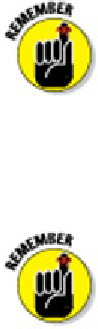Graphics Programs Reference
In-Depth Information
The Text Style dialog box closes, and the text style that you selected or created is
now the current style for new text objects.
Taking your text to new heights
On the off chance that you're choosing not to use annotative text styles, this section
shows you why you might want to change your mind.
In Chapter 4, I describe the importance of choosing an appropriate drawing scale when
you set up a drawing. I warn you that you need to know the drawing scale factor for
tasks described in other chapters of this topic. This is one of those chapters, and I'm
about to explain one of those tasks! And when I'm done, remember — you can avoid all
the arithmetic by using annotative text — it's just a check box away!
Drawing scale
is the traditional way of describing a scale with an equal sign or
colon — for example 1/4" = 1'-0", 1:20, or 2:1. The
drawing scale factor
represents
the same relationship with a single number, such as 48, 20, or 0.5. The drawing
scale factor is the multiplier that converts the first number in the drawing scale
into the second number.
Make it a point to determine the drawing scale factor of a drawing before you
add non-annotative text to it.
Plotted text height
Most industries have plotted text height standards (AutoCAD refers to
paper
text height,
which means the same thing). A plotted text height of 1/8" or 3mm is common for notes.
Some companies use slightly smaller heights (for example, 3/32" or 2.5 mm) to squeeze
more text into small spaces.
Calculating non-annotative AutoCAD text height
To calculate non-annotative text height, you need to know the drawing scale factor, the
desired plotted text height, and the location of the multiplication button on your calcu-
lator. Use the following steps to figure out text height: