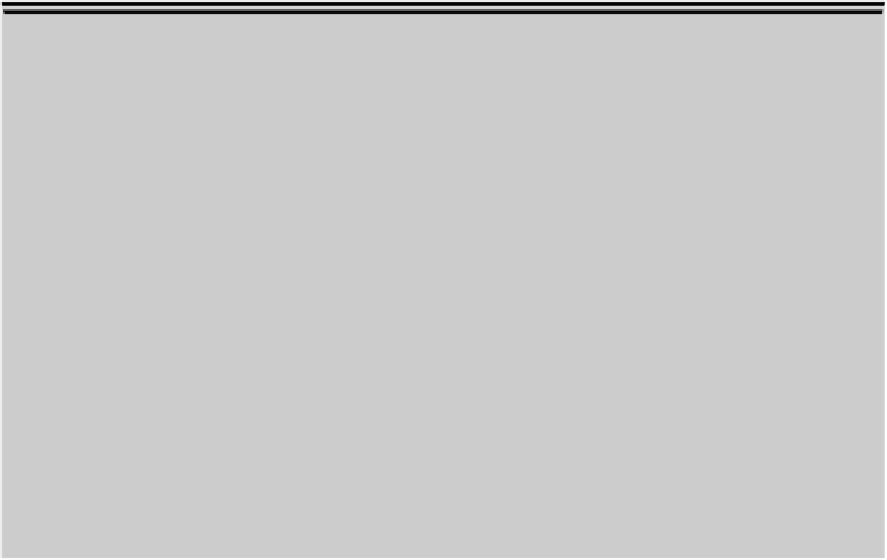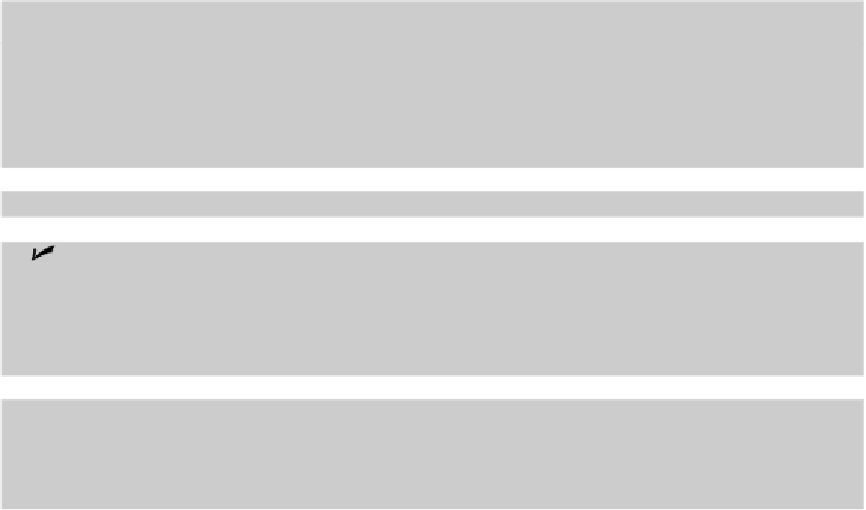Graphics Programs Reference
In-Depth Information
Just like a word processor, AutoCAD uses
styles
— collections of formatting proper-
ties — to control the appearance of drawing text. I explain text styles in the next
section.
2. Make an appropriate layer current.
To make your AutoCAD drawing efficient and easy to edit for both you
and others, create text on its own layer. Most drafting offices already have a set of
CAD standards that establish specific layers for text and other object types.
3. Run
one
of these commands to draw text:
•
TEXT:
Draws single-line text
•
MTEXT:
Draws paragraph (also called
multiline
) text
4. Specify the text alignment points, justification, and (if necessary) height.
5. Type the text.
6. (Optional) For annotative text, assign annotation scales to the text you just typed.
Annotatively yours
One of the great things about AutoCAD is that it offers multiple ways of accomplishing your drafting
tasks. The drawback, of course, is that it's much more complicated to learn. You could master one of
the ways and then find yourself working in an office where you're expected to use a different way, one
that you've never tried. The solution — one that this topic tries to provide — is to give you at least a
taste of the most common methods.
AutoCAD supports three different methods for adding annotations to your drawings:
Add text and dimensions in model space, multiplying the drawing scale factor (see Chapter 4
for details) times the desired plotted text height.
For example, assume that someone has drawn a floor
plan at a scale of 1/4” = 1'-0” (corresponding to a drawing scale factor of 48), and you want your notes
to appear 1/8” high when the drawing is plotted to scale. You need to create text that's 48 times 1/8”, or
6”, high. And that works fine — until you need to plot your drawing at a different scale.
Add text and dimensions in layouts in paper space.
Because paper space is plotted at 1:1, you
create annotations at their actual plotted size. The scale calculations are simple (“What's 1/8” times 1,
boss?”), but sometimes it's beneficial to have drawing annotations in the same space as the drawing
geometry, and you may have to duplicate notes in each layout.