Graphics Programs Reference
In-Depth Information
Controlling your cube
Apart from the big chunk of screen space the ViewCube and Navigation bar occupy, the
cube itself has some disconcerting behaviors. If you click the Home button, for example,
you automatically switch to a preset 3D isometric view — not that helpful if you're doing
a 2D drawing.
I think the cube-bar combo is worthwhile when you're doing 3D modeling, but more in-
trusive than useful for 2D drafting. Luckily, AutoCAD offers quite a bit of control over
both the ViewCube and the Navigation bar. You can turn off the navigation buttons you
don't use, and you can turn off the ViewCube itself, either for the drawing session or
permanently.
To turn off navigation buttons:
Open the Navigation bar's menu by clicking the
down arrow at its bottom-right corner (refer to Figure 12-1) and unchecking Steer-
ingWheels, Orbit, and ShowMotion.
To turn off the ViewCube in the current viewport:
Go to the View tab's Windows
panel, click User Interface, and uncheck ViewCube. Reverse the procedure to turn
it on again.
To turn off the ViewCube permanently:
Open the Options dialog box, and select
the 3D Modeling tab. In the Display Tools In Viewport area, uncheck 2D Wireframe
Visual Style and All Other Visual Styles under Display The ViewCube.
In addition to the Navigation bar, the Navigate and Navigate 2D panels of the Ribbon's
View tab contains a Pan button and a drop-down set of Zoom tool buttons (in my opin-
ion, not a very convenient location for such frequently used commands!).
AutoCAD offers 11 different ways of zooming around in your drawing; I explain the most
important ones in the next section. The following steps describe how to use AutoCAD's
Zoom and Pan Realtime feature, which is easy to operate and provides a lot of flexibility:
1. Click the lower part of the Zoom split button on the Navigation bar and
choose Zoom Realtime from the menu.
The Realtime option of the ZOOM command starts. The crosshairs change to a mag-
nifying glass, and AutoCAD prompts you at the command line:
Specify corner of window, enter a scale factor (nX or nXP), or [All/Center/
Dynamic/Extents/Previous/Scale/Window/Object] <real time>:
Press ESC or ENTER to exit, or right-click to display shortcut menu.