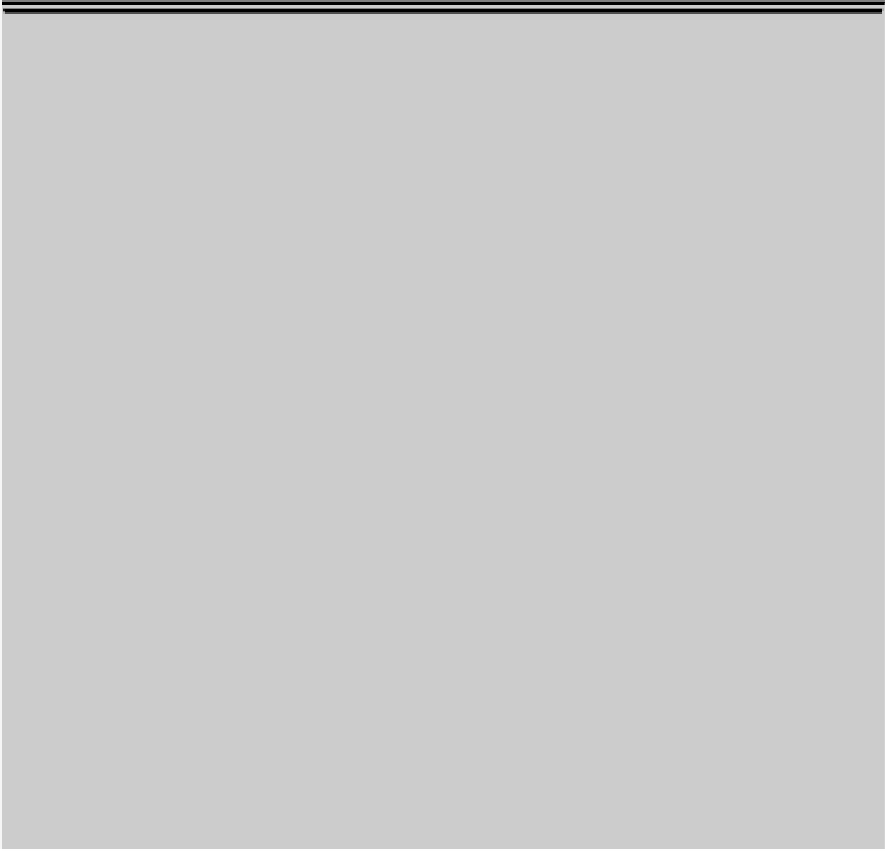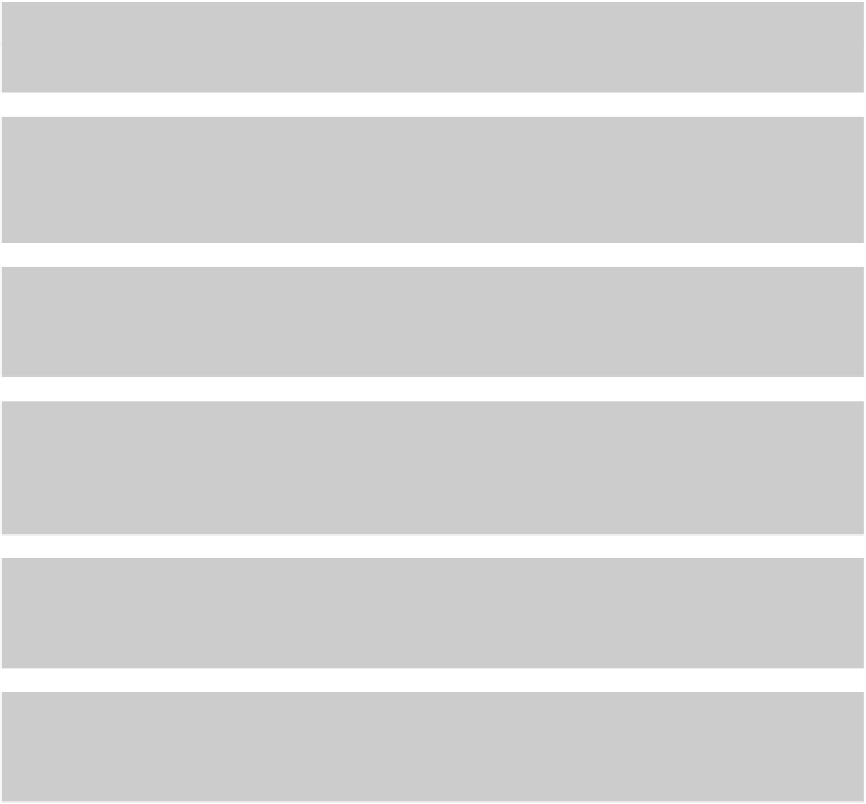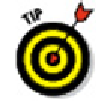Graphics Programs Reference
In-Depth Information
4. Press Enter to end the command.
AutoCAD joins the selected objects into a single object. The new object will inherit
relevant properties such as the layer or linetype of the source object.
You can turn an arc into a circle or an elliptical arc into a full ellipse with
JOIN's cLose option.
Polishing those properties
When you think of editing objects, you probably think first about editing their
geometry:
moving, stretch-
ing, making new copies, and so on. That's the kind of editing I cover in this chapter.
Another kind of editing is changing objects'
properties.
As I describe in Chapter 6, every object in an
AutoCAD drawing has a set of non-geometrical properties, including layer, color, linetype, lineweight,
transparency, and maybe plot style. Sometimes you need to edit those properties — when you acci-
dentally draw something on the wrong layer, for example. Here's a handful of ways of editing an ob-
ject's properties in AutoCAD:
The Properties palette:
This is the most flexible way to edit properties. Select any object (or
objects), right-click in the drawing area, and choose Properties from the menu. The Properties palette
displays the names and values of all properties. Click in the appropriate value cell to change a particu-
lar property.
The Quick Properties palette:
If Quick Properties is enabled by clicking its status bar button, a
palette pops up near the crosshairs when you select an object. Like the Properties palette, the Quick
Properties palette contains value cells that you can click to change the specific property. You can
choose how many lines of information you want Quick Properties to display by right-clicking the Quick
Properties status bar button and choosing Settings.
Layers and Properties control lists:
Another way to change properties is to select objects and
then choose from the drop-down lists (Layer, Color, and so on) on the Properties palette. It's fine to
change layers this way, but don't be slapdash about changing the other properties — see Chapter 6 for
more information.
Match Properties:
You can use Match Properties to copy the properties from a source object
to one or more other objects. You can find the Match Properties button on the Clipboard panel of the
AutoCAD 2012 Ribbon's Home tab. Match Properties works similarly to the Format Painter button in Mi-
crosoft applications. Match Properties works even when the objects reside in different drawings.