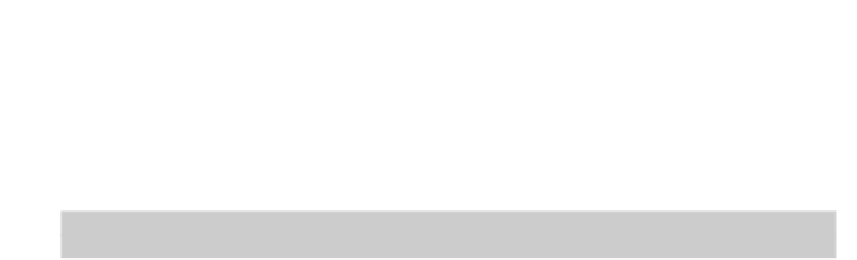Graphics Programs Reference
In-Depth Information
Next, you specify the number of rows and columns you want, and the distance
between each of them. AutoCAD prompts:
Enter the number of rows (---) <1>:
5. Enter a value and press Enter.
AutoCAD next asks the number of columns, the distance between rows, and finally
the distance between columns.
The Rows and Columns numbers include the row and column of the original objects
themselves. In other words, entries of 1 don't create any new objects in that direc-
tion.
6. Enter values for the number of columns, and the distances between adjacent
rows and columns, then press Enter.
AutoCAD creates regularly spaced copies of the selected objects in neat rows and
columns.
To create regularly arrayed objects in rows and columns or arranged
around a center point, you must use the command-line version of ARRAY by typing
a hyphen in front of the command name. Typing ARRAY without the hyphen creates
new-style associative array objects.
Offset
You use OFFSET to create parallel or concentric copies of lines, polylines, circles, arcs,
or splines. Follow these steps to use OFFSET:
1. Click the Offset button on the Home tab's Modify panel.
AutoCAD displays the current command settings and prompts you for the
offset dis-
tance
— the distance from the original object to the copy you're creating:
Current settings: Erase source=No Layer=Source OFFSETGAPTYPE=0
Specify offset distance or [Through/Erase/Layer] <Through>:
2. Type an offset distance and press Enter.
Alternatively, you can indicate an offset distance by picking two points on the
screen. If you choose this method, you should normally use object snaps to specify
a precise distance from one existing object to another.
AutoCAD prompts you to select the object from which you want to create an offset
copy:
Select object to offset or [Exit/Undo] <Exit>: