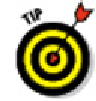Graphics Programs Reference
In-Depth Information
AutoCAD scales the objects by the factor that you type, using the base point that
you specified. Numbers greater than 1 increase the objects' sizes. Numbers smaller
than 1 decrease the objects' sizes.
Just like the ROTATE command, SCALE also has a copy option with which you
can make enlarged or reduced duplicates of selected objects — without altering
the source objects. And both SCALE and ROTATE remember the last scale factor
or rotation angle entered throughout the drawing session.
Array
The ARRAY command is like a supercharged COPY: You use it to create a rectangular
grid of objects at regular X and Y spacings or a radial arrangement of objects around a
center point at a regular angular spacing. For example, you can use rectangular arrays to
populate an auditorium with chairs or a polar array to populate a bicycle wheel with
spokes.
The kind of array I describe in this chapter is the old-style — but still very useful — non-
associative array. (I cover the new-style array in Chapter 18). Non-associative arrays are
simply copies of the source object; they dwell on the same layers as their source, and
they can be edited individually, even in older releases of AutoCAD.
The following steps describe how to create a rectangular array, which you'll probably do
more often than creating a polar array:
1. Press Esc to make sure that no command is active and no objects are selected.
2. Type -
ARRAY
(don't forget the hyphen) and press Enter.
Typing a hyphen in front of an AutoCAD command normally tells the program to
run at the command line rather than in a dialog box. In AutoCAD 2012, typing
ARRAY runs the new associative array tool, whereas typing -ARRAY runs the old,
non-associative version.
First, AutoCAD prompts you to select the objects you want to array.
3. Select one or more objects; then press Enter.
Next, AutoCAD prompts you to choose the type of array you want:
Enter the type of array [Rectangular/Polar] <R>:
4. Type
R
and press Enter to create a rectangular array.