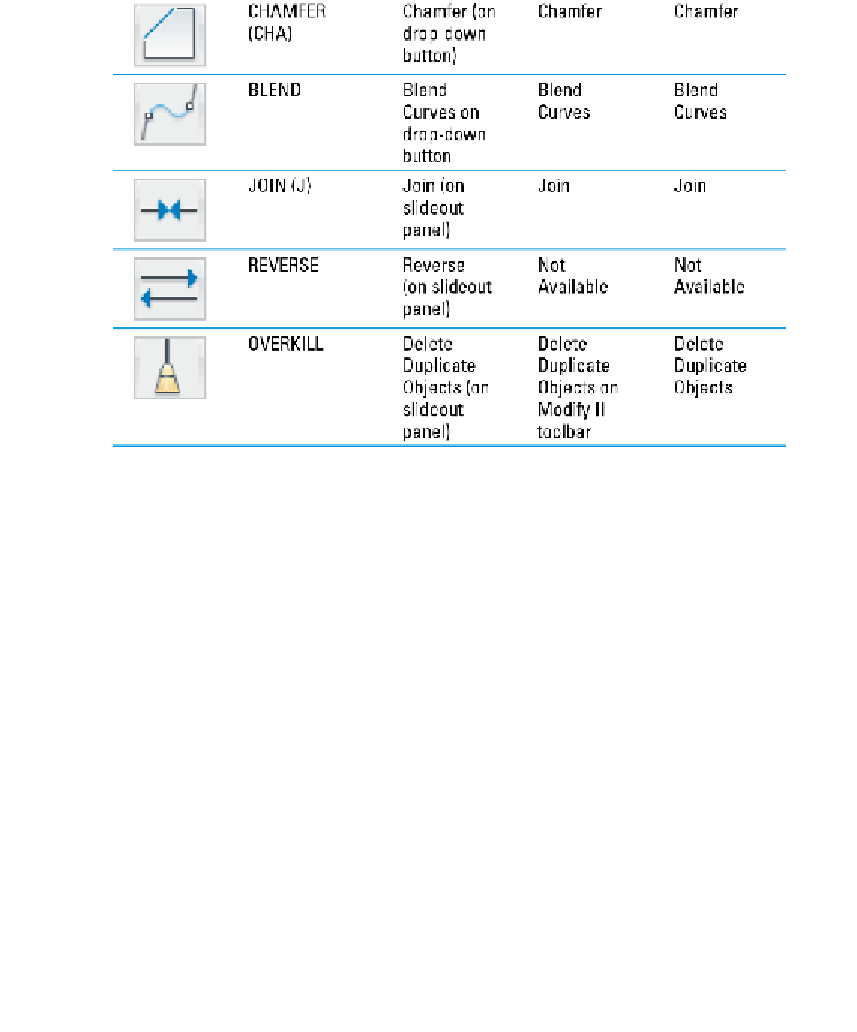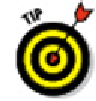Graphics Programs Reference
In-Depth Information
Whether you start an AutoCAD editing command by clicking a Ribbon button or typing a
command name or alias, in almost all cases AutoCAD prompts you for points, distances,
and options in the command window. Read the prompts during every step of the com-
mand, especially when you're figuring out how to use a new editing command. Other-
wise you're unlikely to complete the command successfully.
AutoCAD's Dynamic Input system displays command options at the
crosshairs. When you see a Dynamic Input tooltip with a down-arrow icon, press
the down-arrow key on the keyboard to display the command options. You then
can use the mouse to select an option (see Figure 11-1). Pressing the up-arrow key
displays previous input.
As I describe in Chapter 7, maintaining precision when you draw and edit is crucial to
good CAD work. If you've used a drawing program and are accustomed to moving,
stretching, and otherwise editing objects by eye, you'll need to suppress that habit
when you edit in AutoCAD. Nothing ruins a drawing faster than eyeball-editing, in which
you shove objects around until they look okay, without worrying about precise dis-
tances and points.