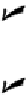Graphics Programs Reference
In-Depth Information
Figure 8-1:
Strap on your AutoCAD training wheels with the classic menu bar.
Whichever kind of user you are and regardless of the workspace you choose,
it's a truth universally acknowledged that the most efficient way of working with
AutoCAD is to use the keyboard to enter command aliases or open and close
palettes. No matter how many times the graphical user interface changes, just re-
member that you can
always
use the system that's been part of AutoCAD since
version 1.0 in 1982: Use the keyboard and let your fingers do the talking.
The Straight and Narrow: Lines, Polylines,
and Polygons
As I harp on a bunch of times elsewhere in this topic, CAD programs are for precision
drawing, so you'll spend a lot of your AutoCAD time drawing objects composed of
straight-line segments. This rest of the chapter covers these commands:
LINE (L):
Draws a series of straight line segments; each segment is a separate ob-
ject.
PLINE (PL):
Draws a
polyline
— a series of straight and/or curved line segments.
(Yes, I'm cheating a bit here — curvy things are covered in Chapter 9 — but I
didn't want you to have to read about one command in two different places!) All
the segments remain connected to each other as a single object.
RECTANG (REC):
Draws a polyline in the shape of a rectangle.
POLYGON (POL):
Draws a polyline in the shape of a
regular polygon
(that is, a
closed shape with all sides equal and all angles equal).
The following additional straight-line drawing commands are also available in AutoCAD:
RAY:
Draws a line that starts at a point and just keeps on going; a
ray
therefore is a
line that extends infinitely in one direction.
XLINE (XL):
Draws a line that passes through a point and extends infinitely in both
directions.