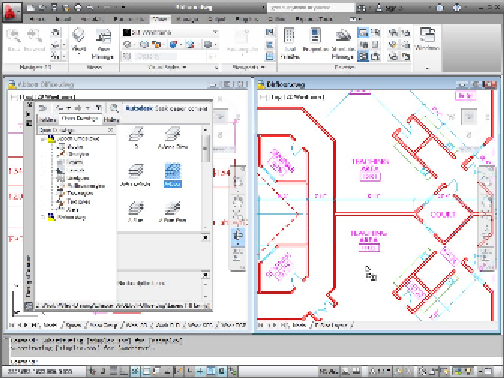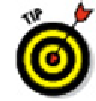Graphics Programs Reference
In-Depth Information
2. Open the drawing to which you want to copy the layers (the
destination
draw-
ing).
If you already had both drawings open, make sure that you can see the destination
drawing. If you can't, click Switch Windows in the View tab's Windows panel and
choose the destination drawing in order to bring it to the foreground, or tile the
windows, as shown in Figure 6-12, by clicking Tile Vertically in the same Windows
panel.
Figure 6-12:
Copying a layer from one drawing to another.
3. Click the DesignCenter button on the Palettes panel of the Ribbon's View tab or
press Ctrl+2.
4. In the DesignCenter palette, click the Open Drawings tab.
The DesignCenter tree view pane on the left side of the palette displays a list of
drawings that you currently have open in AutoCAD.
You can also use the Folders tab, the Load button, or the Search button
to load a drawing into DesignCenter without opening it in AutoCAD.
5. In the tree view pane of the DesignCenter palette, click the plus sign (+) next to
the name of the source drawing that you opened in Step 1.
A list of symbol categories that you can copy, including layers, appears in the tree
view pane.
6. Click Layers in the list in the tree view pane.