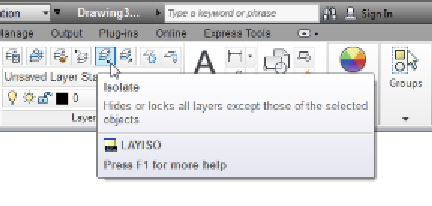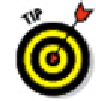Graphics Programs Reference
In-Depth Information
If you find yourself using lots of layers, you can create
layer filters
to make
viewing and managing the layer list easier. A
group filter
is simply a subset of lay-
ers that you choose (by dragging layer names into the group filter name or by se-
lecting objects in the drawing). A
property ilter
is a subset of layers that AutoCAD
creates and updates automatically according to layer property criteria that you
define (for example, all layers whose names contain
Wall
or whose color is green).
To find out more, move your mouse pointer into the Layer Properties Manager
palette, press F1, and click the New Property Filter hyperlink.
In both AutoCAD and AutoCAD LT, you can access a set of layer tools through the Layers
panel of the Ribbon's Home tab — see Figure 6-10 (you may have to open the panel
slideout to see them all). Layer Isolate and Layer Off are especially useful — you simply
click an object to specify the layer to
isolate
(that is, fade all layers except the chosen
one) or turn off altogether. For more information on layers, open the online help system
and choose User's Guide⇒Create and Modify Objects⇒Control the Properties of Ob-
jects⇒Work with Layers⇒Use Layers to Manage Complexity.
Figure 6-10:
Tooling through the layer tools.
The LAYISO command incorporates the same layer-fading feature described in the pre-
ceding tip for locked layers — and it locks the layers as well. Set it up the way you want
by typing
S
(for Settings) and pressing Enter; then type the option letter for the specific
settings you want. Look up LAYISO in the online help Index for more information.
Instead of turning off a layer when there are only a few things in the way, you
can hide or isolate individual objects with AutoCAD 2012's ISOLATEOBJECTS and
HIDEOBJECTS commands while keeping normal visibility for other objects on the
layer. I discuss these commands in Chapter 10.