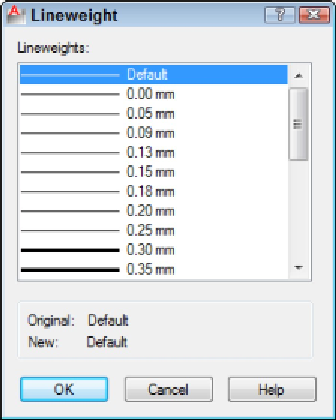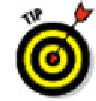Graphics Programs Reference
In-Depth Information
Figure 6-9:
The Lineweight dialog box.
9. Select the lineweight you want from the list and click OK.
Using the lineweight property is a two-step process. After you've assigned a line-
weight to a layer, you must click the Show/Hide Lineweight button on the status bar
to see the effect. You can toggle the feature off and on with this button.
The lineweight 0.00 mm tells AutoCAD to use the thinnest possible line-
weight on the screen and on the plot. I recommend that for now, you leave line-
weight set to Default and instead map screen color to plotted lineweight, as de-
scribed in greater detail in Chapter 16.
AutoCAD 2012's transparency property will probably be most appreciated by
people preparing drawings for presentation. Clicking in the Transparency column
opens the Layer Transparency dialog box; type a numeric value between 0 and 90
or use the drop-down list to set a value. Transparency = 0 is the default, and means
no transparency at all — objects drawn on a layer set to Transparency = 0 are com-
pletely opaque. Set the value to greater than 0 and you start seeing things through
the objects you draw.
10. In the same line as the new layer, click the value in the Transparency column.
By default, layer transparency is set to 0, for no transparency. As you increase the
numeric value, the degree of transparency increases (the maximum value is 90).
Similar to the Lineweight property, you have to turn on the Transparency button on
the status bar to see through your objects.