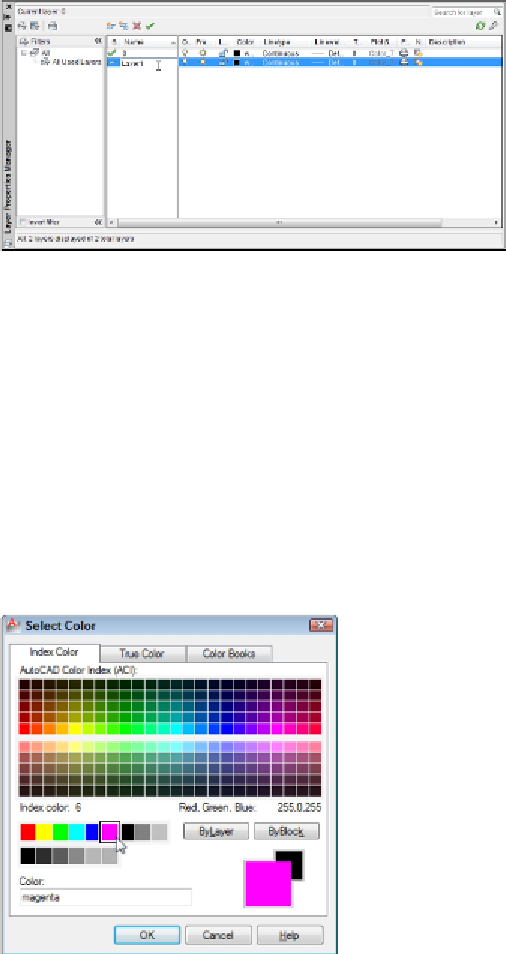Graphics Programs Reference
In-Depth Information
2. Click the New Layer button (it looks like a sheet of paper with a little sunburst on
one corner) to create a new layer.
A new layer appears. AutoCAD names it Layer1 but highlights the name in an edit
box so you can type a new name to replace it easily, as shown in Figure 6-6.
Figure 6-6:
Adding a new layer in the Layer Properties Manager palette.
3. Type a name for the new layer.
Type the layer name with
initial caps
(only the first letters of words in up-
percase). Layer names written completely in uppercase are much wider, which
means that they often get truncated in the Layer Control drop-down list.
4. On the same line as the new layer, click the color block or color name (White by
default) of the new layer.
The Select Color dialog box appears, as shown in Figure 6-7.