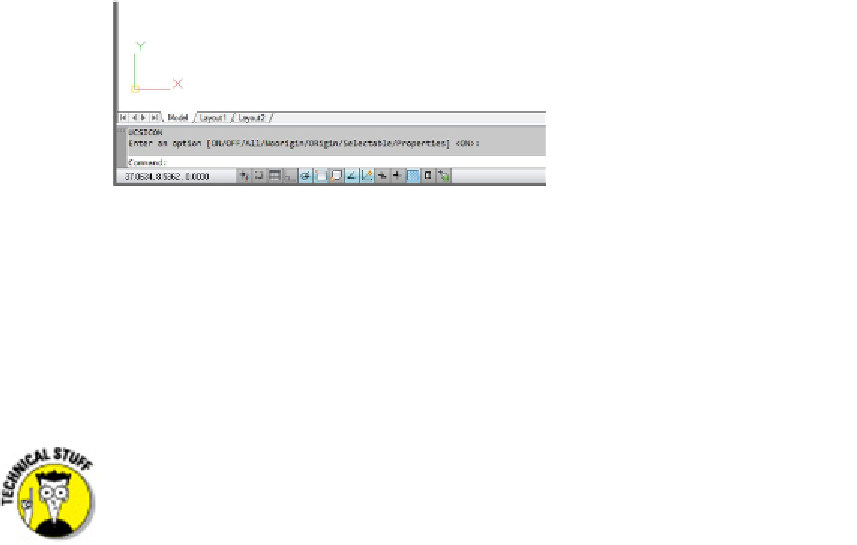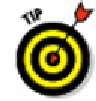Graphics Programs Reference
In-Depth Information
the X-axis and the Y-axis (if you've configured AutoCAD to use the 2D UCS icon,
the
W
stands for the World Coordinate System). The paper space icon is triangu-
lar, and the closed, three-sided shape represents a flat plane. If you don't see such
a symbol, type
UCSICON
and press Enter; then type either
ON
to display the UCS
icon in the lower-left corner of the display, or
OR
to display it at the drawings ori-
gin (that is, 0,0 coordinates), as shown in Figure 5-4. I explain more about user co-
ordinate systems in Chapter 7.
Figure 5-4 shows the 2D UCS icon. By default, AutoCAD displays the 3D
UCS icon, even when you're working in the Drafting & Annotation workspace. You
can switch to the 2D style, adjust the icon size, and tell AutoCAD to display the
icon in a single color by clicking UCS Icon, Properties on the Coordinates panel of
the Ribbon's View tab and adjusting the settings in the UCS Icon dialog box.
Figure 5-4:
Displaying the 2D style UCS icon.
A view(port) for drawing in
A
viewport
is a paper space object — a window into your drawing sheet — through
which you view model space objects from paper space. By default, when you create a
new layout, a large single viewport is created.
The viewports I talk about in this chapter are paper space viewports. You can
also create viewports in model space, but they're completely different animals.
Model space viewports are also known as
tiled
viewports because (like bathroom
tiles) they can't have any space between them. You can use tiled viewports to
look up close at widely separated areas of your screen. What's potentially confus-
ing is that AutoCAD uses the same command name, and even the same dialog box,