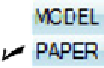Graphics Programs Reference
In-Depth Information
Click the MODEL/PAPER button on the status bar.
When the crosshairs are in model space, anything you draw or edit changes the model
in model space and therefore, through the viewports, on all paper space layouts. When
the crosshairs are in paper space, anything you draw appears only on that one layout.
It's as though you were drawing on an acetate sheet over the top of that sheet of plotter
paper — the model beneath remains unaffected.
This behavior can make your brain hurt until you get used to it. To avoid confusion,
stick with the following approach (at least until you're more familiar with paper space):
If you want to edit the model:
Do so in full-screen model space. Click the Model
tab if tabs are displayed, or click the Model button if tabs are hidden. (The Model
button is the one with the little black icon; don't confuse it with the MODEL/
PAPER button, which switches between model and paper space within the same
layout.) Don't try to edit the model in a paper space viewport — it's a very ineffi-
cient use of your screen space.
If you want to edit a particular layout without affecting the model:
Use one of the
methods I've described to make that layout current, and make sure that the
crosshairs are in paper space.
What space am I in?
When you start working in layouts, it may not always be crystal-clear whether you're in
model space or paper space. The status-bar button will help — it will say PAPER if
you're in paper space or MODEL if you're in the other place. Here are a few other ways
to tell your layout spaces apart:
Check the crosshairs.
If you're in paper space, you can move the crosshairs over
the entire drawing area. If you're in model space, you can move the crosshairs
only within the currently active viewport; if you try to move the crosshairs out-
side the viewport, they turn into a Windows selection arrow.
Select some model geometry.
Try clicking some objects you know are in model
space. If you can select them and they highlight, then you're in model space. If
nothing happens when you click them, they're inaccessible because you're in pa-
per space.
Check the UCS icon.
The UCS (for User Coordinate System) icon is the symbol at
the lower-left corner of the drawing area. The model space icon takes the shape of
two lines at right angles to each other, with the letters indicating the direction of