Graphics Programs Reference
In-Depth Information
The From Template option refers to layout templates. After you create lay-
outs in a template (DWT) or a drawing (DWG) file, you can use the From Template
option to import these layouts into the current drawing. For details, see the
LAYOUT command's Template option in the Command Reference section of online
help.
Many drawings require only one paper space layout. If you always plot the same view of
the model and always plot to the same device and on the same size paper, a single paper
space layout should suffice. If you want to plot your model in different ways (for ex-
ample, at different scales, with different layers visible, with different areas visible, or
with different plotted line characteristics), you may want to create additional paper
space layouts.
Lost in paper space
After you create a paper space layout, you suddenly have two views of the same draw-
ing geometry: the view in your original model space and the new layout's view (perhaps
decorated with a handsome title block and other accoutrements of plotting nobility). It's
important to realize that both views are of the
same
geometry. If you change the model
geometry on one view, you're changing it everywhere because all layouts display the
same model space objects.
When you make a layout current, you can switch the active space between paper space
(that is, drawing and zooming on the sheet of paper) and model space (drawing and
zooming on the model, inside the viewport) in several ways, including the following:
In the drawing area, double-click inside a viewport boundary to move the
crosshairs into model space in that viewport. Alternatively, you can double-click
outside all viewports (for example, in the gray area outside the sheet) to move the
crosshairs into paper space.
Click the Maximize/Minimize Viewport button on the status bar. (For more
information, see Chapter 2.)
Type
MSPACE
(the command alias is
MS
) or
PSPACE
(
PS
) at the keyboard.