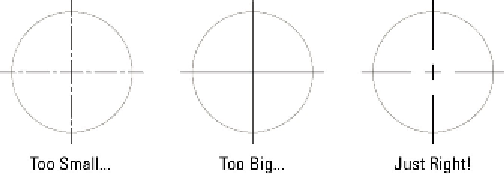Graphics Programs Reference
In-Depth Information
higher if you're zoomed a long way out of your drawing. (If it didn't, you couldn't
see your drawing for the grid!)
Selecting the Display Grid Beyond Limits check box allows the grid to display over
the entire drawing area, no matter how far you're zoomed out. Clearing this check
box makes AutoCAD behave the way it's always behaved — that is, the grid is dis-
played only in the area defined by the drawing limits.
The Follow Dynamic UCS option (not available in AutoCAD LT) is a 3D-
specific feature that changes your drawing plane as you mouse over 3D objects. I
cover this feature in Chapter 22.
7. Click OK to close the Drafting Settings dialog box.
Setting linetype and dimension scales
Even though you've engraved the drawing scale factor on your desk and written it on
your hand — not vice versa — AutoCAD doesn't know the drawing scale until you enter
it. Keeping AutoCAD in the dark is fine as long as you're just drawing continuous lines
and curves representing real-world geometry because you draw these objects at their
real-world size, without worrying about plot scale.
However . . . as soon as you start using non-continuous dash-dot linetypes (line patterns
that contain gaps in them), you need to tell AutoCAD how to scale the gaps in the line-
types based on the plot scale. If you forget this, the dash-dot linetype patterns can look
waaaay too big or too small. Figure 4-6 shows what I mean.
Figure 4-6:
. . . and this little center line looks juuuust right!
The scale factor that controls dash-dot linetypes is found in a system variable called
LTSCALE (as in LineType SCALE). You can change this setting at any time, but it's best to
set it correctly when you're setting up the drawing.