Graphics Programs Reference
In-Depth Information
to successful plotting and sheet setup. If you don't get this stuff right, there's a good
chance you'll find that . . . the plot sickens.
This chapter describes the decisions you need to make before you set up a new draw-
ing, shows the steps for doing a complete and correct setup, and demonstrates how to
save setup settings for reuse.
Don't
assume that you can just create a new blank DWG file and start drawing
things.
Do
read this chapter before you get too deep into the later chapters in this
topic. Many AutoCAD drawing commands and concepts depend on proper draw-
ing setup, so you'll have a much easier time drawing and editing things if you've
done your setup homework. A few minutes invested in setting up a drawing well
can save hours of thrashing around later on.
After you've digested the detailed drawing setup procedures described in this and the
following chapter, use the AutoCAD Drawing Setup Roadmap on the Cheat Sheet (which
you can ind at this topic's companion Web site at
www.dummies.com/cheatsheet/auto-
cad2012
) as a quick reference to guide you through the process.
A Setup Roadmap
You have to set up AutoCAD correctly, partly because AutoCAD is so flexible and partly
because, well, you're doing
CAD
— computer-aided drafting (or design). The computer
can't aid your drafting (or design) if you don't clue it in on things like system of meas-
ure, drawing scale, paper size, and units. In this context, the following facts help explain
why AutoCAD drawing setup is important:
Electronic paper:
The most important thing you can do to make using AutoCAD
fun is to work on a correctly-set-up drawing so that your screen acts like paper,
only smarter. When drawing on real paper, you constantly have to translate
between units on the paper and the real-life units of the object you're drawing. But
when drawing in AutoCAD's smarter paper, you draw directly in real-life units —
feet and inches, millimeters, or whatever you typically use on your projects.
AutoCAD can then calculate distances and dimensions for you and add them to
the drawing. You can make the mouse pointer jump directly to preset intervals on-
screen, and a visible, resizable grid gives you a better sense of the scale of your
drawing. However, this smart-paper function works well only if you tell AutoCAD