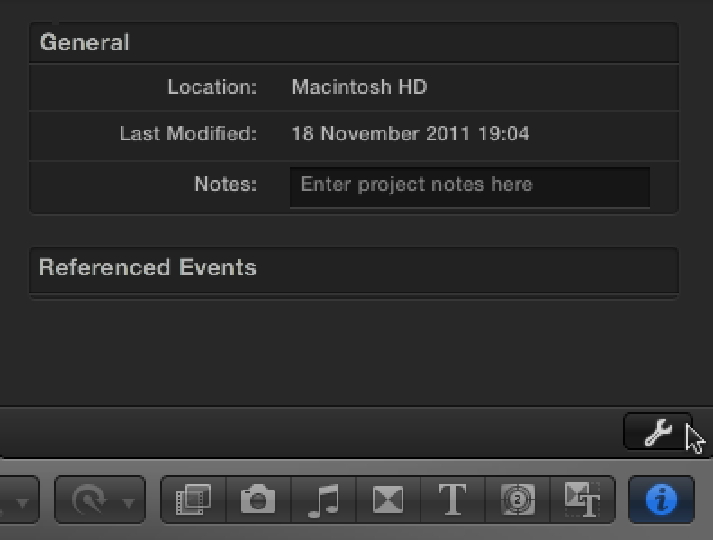Graphics Reference
In-Depth Information
To modify a Project's settings, click the wrench button at the bottom of the Inspector (see Figure 5.4). This
brings up the same settings window used to create the Project. You can change any setting except for the Pro-
ject's frame rate.
Figure 5.4
To access a Project's settings, click the wrench button.
To delete a Project, select the Project in the Project Library and choose File
⇒
Move Project to Trash, Control-
click the Project and choose Move Project to Trash, or just select the Project and press +Delete.
Create a new Project using the default settings and name it “Bump in the Night.” You'll be using this Project to
compile a rough assembly of this sequence later in the chapter.
Duplicating Projects
There will be times when you'll want to try out different ideas as you cut without affecting the work that you've
already done. The best course of action in this case is to make a duplicate of the Project and use this to experi-
ment with. This would leave your previous work untouched so that you can go back to it if you want. You also
may want to duplicate a Project for other reasons—for example, copying to a new hard drive for backup pur-
poses or to continue working on a different computer.
To duplicate a Project, select the Project in the Project Library and choose File
⇒
Duplicate Project, Control-click
the Project and choose Duplicate Project, or just select the Project and press +D. This brings up the Duplicate
Project window (see Figure 5.5). There are three duplication options available:
•
Duplicate Project Only:
As the name implies, this duplicates just the Project and none of the Events that
the Project is referencing. Use this option if you're copying the Project in order to create an alternative cut.
•
Duplicate Project and Referenced Events:
If you're moving the Project to a drive that will be used with
another computer, you need to duplicate the referenced Events as well; otherwise, Final Cut Pro won't have
access to the media that the Project has been using. This option copies across all the media inside the Events