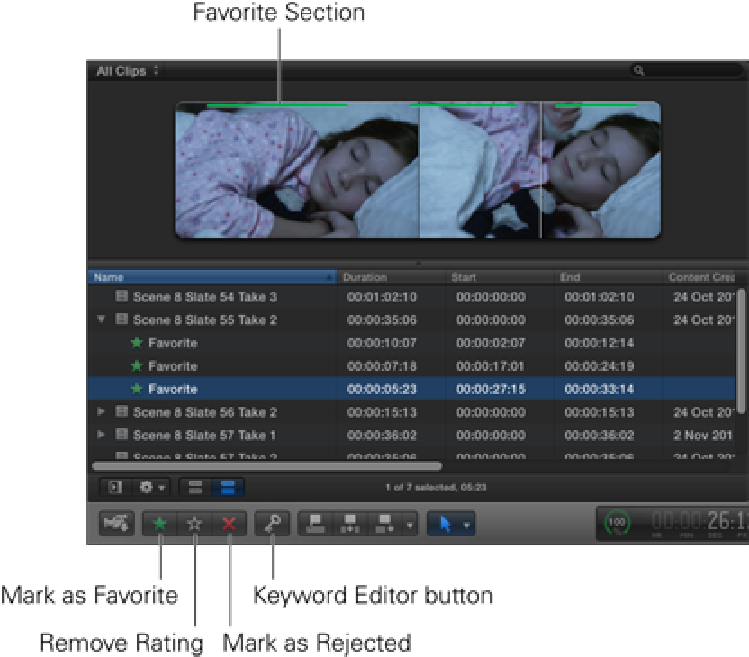Graphics Reference
In-Depth Information
Figure 4.10
A clip with three sections marked as Favorites.
Let's rate some Favorite clips for the Bump in the Night sequence that you'll be editing later in the topic. Make
sure the Filter pop-up menu is set to All Clips and select the Bump in the Night Collection in the Event Library
to view the clips in the Event Browser. Drag a selection range or set In and Out points at the times specified be-
low. Then rate these areas as Favorites using any of the methods listed earlier.
1. Scene 8 Slate 55 Take 2:
Make a selection between 17:09 and 18:07, and rate it as a Favorite. Make a
second selection between 24:00 and 34:01, and rate that as a Favorite as well.
2. Scene 8 Slate 56 Take 2:
Make a selection between 00:00 and 04:02, and rate it as a Favorite. Make a
second selection between 08:00 and 12:20, and rate that as a Favorite as well.
3. Scene 8 Slate 57 Take 2:
Make a selection between 01:20 and 02:17, and rate it as a Favorite.
4. Scene 8 Slate 58 Take 2:
Make a selection between 06:15 and 09:23, and rate it as a Favorite.
5. Scene 8 Slate 59 Take 1:
Make a selection between 05:13 and 14:07, and rate it as a Favorite.
6. Scene 9 Slate 60 Take 3:
Make a selection between 02:12 and 35:03, and rate it as a Favorite.
Rejecting clips
In the same way that you can rate a clip as a Favorite, you also can rate a clip as Rejected. This can be done to
an entire clip or just a selected section of a clip. If there is a clip that features a fluffed line or technical issue,
you don't have to discount the entire shot because of a small section that doesn't work. You can choose to reject
just the problematic area and keep the good parts of the shot. To rate a clip as Rejected, select the clip or selec-
tion in the Event Browser and press the red X button on the toolbar, choose Mark
⇒
Reject, or just press Delete.