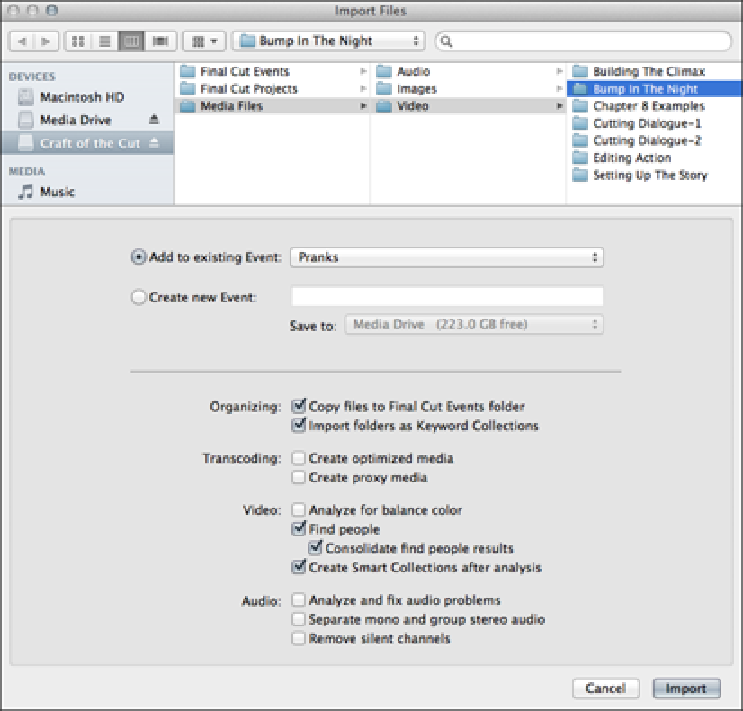Graphics Reference
In-Depth Information
In the Import Files window, navigate to the
Media Files
folder on the disc image and select the
Bump in
the Night
folder (found inside the
Video
folder). From here, you can choose to import the files to an exist-
ing Event or create a new one.
•
To add files to a new Event,
select Create New Event. Type a name for the Event and choose a location
from the pop-up menu.
•
To add files to an existing Event,
select Add to Existing Event and choose an Event from the pop-up
menu.
Because you've already created an Event, select Pranks from the pop-up menu. The other settings in the win-
dow should be familiar from earlier in the chapter. These are the same settings that were covered in the “Setting
Import Preferences” section. Having these settings presented again allows you to choose new options for each
import. The video clips have already been transcoded to ProRes 422 Proxy for you, so you don't need to check
any of the Transcoding settings.
For the purposes of this tutorial, select the
Bump in the Night
folder, check the settings shown in Figure
3.5, and click Import. Final Cut Pro imports all the files from the
Bump in the Night
folder into the
Pranks Event that you created.
Figure 3.5
Choose these settings when importing the Bump in the Night folder.
Keeping an eye on background tasks