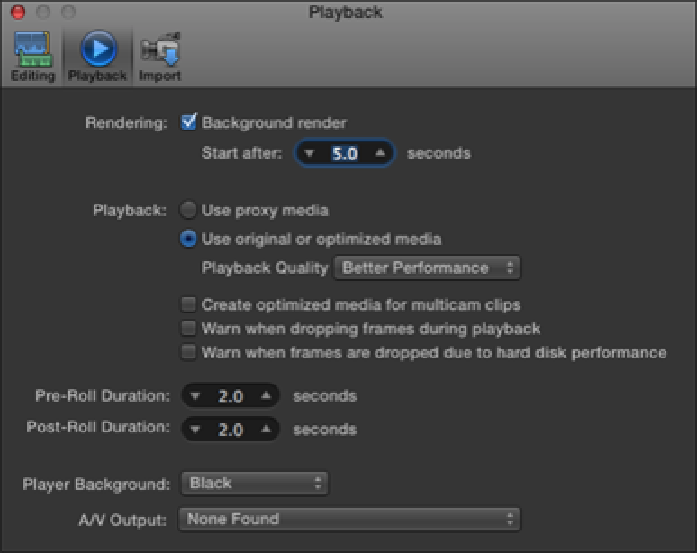Graphics Reference
In-Depth Information
Figure 3.2
The Playback Preference settings.
Video
Final Cut Pro has some amazing analysis tools that help spot video and audio problems and even detect the
number of people that appear in a shot. The next two sections in the Import window let you choose which of
these you'd like Final Cut Pro to look out for when you import files.
Checking Analyze for Balance Color, tells Final Cut Pro to look for color and contrast issues in the video that
you're importing. These issues aren't automatically fixed, but instead the problematic areas are tagged with
keywords allowing you to easily locate the footage later in the Event Library. (We cover how to correct these is-
sues in other chapters of this topic.)
Final Cut Pro also can detect a shot's size and how many people are in it. This analysis is performed when you
check the Find People check box. When you check this box, be sure to also check Create Smart Collections
after Analysis, because this groups the analyzed clips into Smart Collections, breaking down the shots by how
many people it detects (one person, two persons, or group) and also by the size of the shot (close, medium, or
wide). These collections are placed inside a folder in the Event Library called
People
. (Smart Collections are
covered in more detail in Chapter 4.)
In a lengthy video clip, you may have many different people coming in and out of a shot. The shot size also
could change from a medium shot to a close-up and back again. This kind of material makes it difficult for Final
Cut Pro to accurately analyze for people and shot size. Final Cut Pro solves this with the Consolidate Find
People Results option. With this box checked, long (or complex) clips are tagged broadly by the number of
people (or shot size) that predominates the shot. So, if a lengthy shot has two people in it for the most part, Final
Cut Pro tags it as a two shot.
Audio