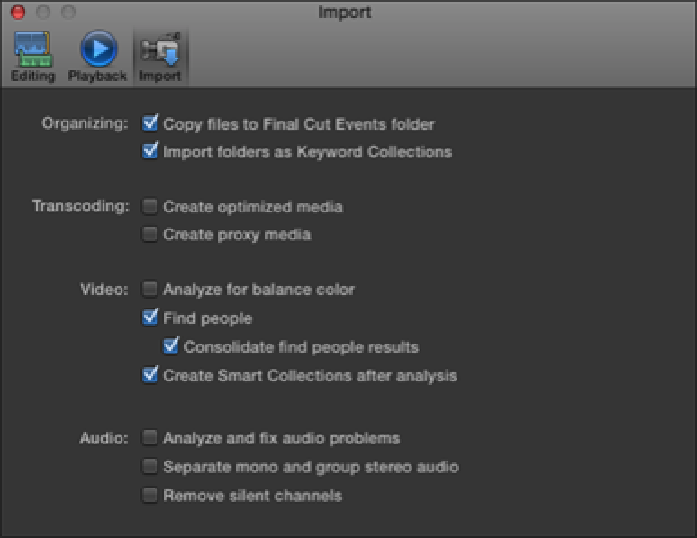Graphics Reference
In-Depth Information
Figure 3.1
The Import Preference settings.
Organizing
Chapter 2 introduced the concept of Events and explained how Final Cut Pro stores these Events inside the
Final Cut Events
folder on your hard drive. Inside the
Final Cut Events
folder is another folder
named
Original Media
. Final Cut Pro consults this folder when locating media that you've added to a par-
ticular Event.
The Copy Files to Final Cut Events Folder check box determines whether your media is accessed from its ori-
ginal location on your hard drive or whether Final Cut Pro copies it to the
Original Media
folder. With
Copy Files to Final Cut Events Folder checked, any media that you import is copied and placed into the Event's
Original Media
folder. This is a great way to stay organized as Final Cut Pro puts all your media in one
place where it's easy to find. If the media that you're importing is already stored on the same drive as your
Final Cut Events
folder, you may want to delete it after import; otherwise, you'll have two copies of the
same media taking up valuable disk space. If you prefer to organize the media on your hard drive into a folder
structure of your own choosing, leave Copy Files to Final Cut Events Folder unchecked. In this case, Final Cut
Pro creates aliases inside the
Original Media
folder that point to the media files on your hard drive.
The next check box, Import Folders as Keyword Collections, helps organize your media inside the Event
Library. Keyword Collections provide a powerful way to organize your files; we cover them in more detail in
Chapter 4. If you have your media organized into folders before import, checking the Import Folders as Key-
word Collections check box gives you a head start in organizing your media. With this box checked, any folder
that you import is turned into a Keyword Collection with the same name. Let's say that you keep your sound ef-
fects, music, and Foley tracks inside a folder named
audio
. When you import the entire folder, Final Cut Pro
assigns the keyword
audio
to all the files inside and groups them into a Keyword Collection also named
audio.
This makes it a breeze for you to pinpoint all your audio files during the edit and helps speed up your workflow
considerably.