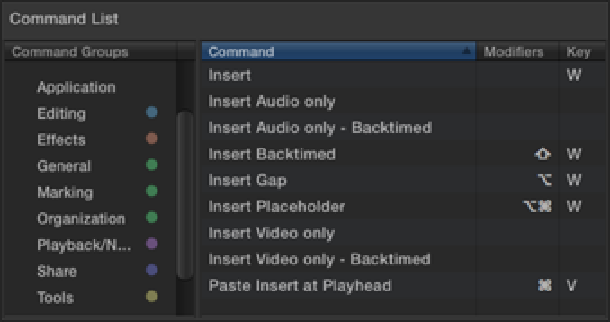Graphics Reference
In-Depth Information
Figure 2.13
Search results listed in the Command List.
The Command Groups column lists all of Final Cut Pro's functions in color-coded categories that relate to the
colors on the virtual keyboard. Choosing a category from the list filters any search results in the Command List
to show only commands relating to that category. Selecting Effects, for instance, displays only the functions that
deal with effects. The Command Group also groups commands by their menu bar options; these can be found
under the Main Menu Commands group by clicking the disclosure triangle. Selecting All Final Cut Pro Com-
mands turns off any filtering and includes all commands in a search.
Not all functions have keyboard commands assigned to them. You may want to allocate your own shortcuts to
the tasks that you perform often and save them to your own custom command sets. Final Cut Pro doesn't permit
you to add shortcuts to the default command set, so you'll need to create your own in order to reassign any key
combinations.
To copy the default command set:
1.
Choose Duplicate from the pop-up menu in the top left-hand corner of the Command Editor.
2.
Enter a name in the dialog box that appears, and press OK.
Custom command sets also can be imported, exported, and deleted from the same pop-up menu.
If you look at the results for the
insert
search shown in Figure 2.13, you'll notice that there is no keyboard
shortcut for “Insert Video only.” If this task is something you carry out frequently, you may want to assign a
shortcut to save yourself from having to go up to the menu bar each time. For example, you can assign “Insert
Video only” the key combination Control+ +1. To see whether this key combination is available, make sure
Command Groups is set to Final Cut Pro Commands and press the number 1 key on the keyboard and view the
results in the Key Detail section. Luckily this combination is not taken by another command, and you can go
ahead and assign it to the “Insert Video only” function by selecting it in the Command List and pressing Con-
trol+ +1 on your computer's keyboard. If the key combination that you choose is already in use, Final Cut Pro
displays a dialog box allowing you to cancel the action or reassign the shortcut to the new function.
Keyboard commands also can be assigned by selecting a key, dragging a function from the Command List, and
placing it next to the required key combination listed in the Key Detail's Command column. If you place it on a
preexisting command, it will automatically replace it without issuing a warning. Press the Save button to save
the new keyboard shortcut to the selected command set.