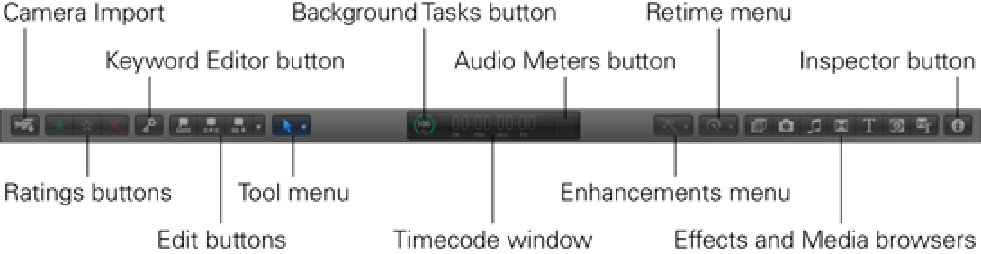Graphics Reference
In-Depth Information
Selecting Window
⇒
Show Viewer on Second Display displays the Viewer on a second monitor. To place the
Viewer back in the main interface, select Window
⇒
Show Viewer in the Main Window.
The Toolbar
The Toolbar is the light gray strip that runs across the middle of the Final Cut Pro interface and provides access
to a number of functions used frequently while working with a project. To the left of the Toolbar is a series of
buttons relating to the import, organization, and assembly of your media. The first button is the Import from
Camera button, which allows you to import footage from a connected device. Next to this are four buttons that
help organize your media with ratings and keywords, followed by three buttons for editing your footage down
to the Timeline. At the end is the Tool menu, which offers a number of useful editing tools to help trim, shape,
move, and manipulate your footage within the Timeline (see Figure 2.9).
Figure 2.9
Frequently used functions are available from the Toolbar.
The Dashboard sits at the center of the Toolbar and displays the timecode of the clip that is currently playing in
the Event Browser or Timeline. Clicking on the Dashboard's timecode window and entering a value allows you
to move the playhead or edit a selected clip by the value that you specify in the window. (You'll learn more
about performing tasks with the Dashboard in Chapter 5.) The Background Tasks dial shows the progress of any
transcoding and rendering that is taking place behind the scenes. Clicking the dial brings up the Background
Tasks window, giving you a more detailed view of the tasks that are being carried out. (You'll find out more
about Background tasks in Chapter 3.) The last item in the Dashboard is the Audio Meter button, which toggles
the audio meters on and off. When active, the audio meters display on the far right of the Timeline (see Figure
2.10).
The first two buttons on the right side contain menu items relating to color and audio enhancements and the re-
timing of clips. This is followed by a series of browser libraries where you can access special effects, still im-
ages, supplementary sound, music, text generators, backgrounds, and more. We delve deeper into the functions
that the Toolbar has to offer throughout this topic.