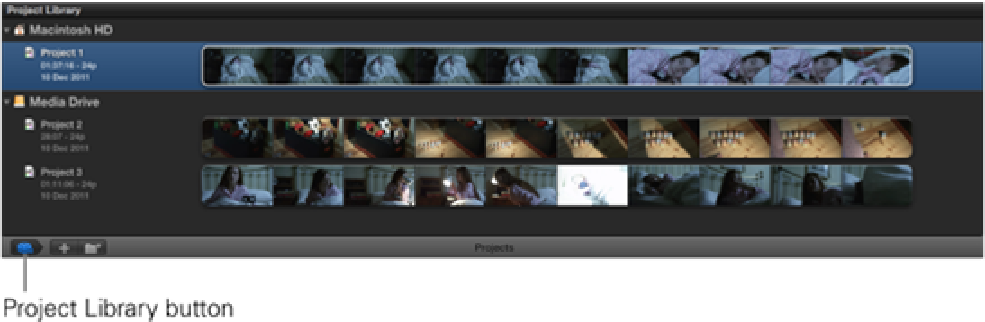Graphics Reference
In-Depth Information
Collection is selected, the Event Library may be hidden from view to make more room for the media shown in
the Event Browser.
To show or hide the Event Library, click the Event Library button on the bottom left of the Events window, se-
lect Window
⇒
Show/Hide Event Library, or press Shift+ +1.
The Event Browser
Next to the Event Library is an area known as the Event Browser, which is where most of the organizational
work is carried out. The Event Browser is where you review, rate, and tag your files with keywords and organ-
ize the media for easier retrieval when cutting the movie. This is also where you'll be choosing sections from
the shots that you want to add to the Timeline. As you edit, you'll be switching back and forth between the
Event Browser and Timeline; you can determine which window is active by the lighter shade of gray in the
background.
To make the Event Browser the active window, click inside the Event Browser window, select Window
⇒
Go to
Event Browser, or press +1.
The Event Library and Browser can be displayed on a second monitor if you have one connected to your Mac.
To do this, select Window
⇒
Show Events on Second Display. To place these back in the main interface, select
Window
⇒
Show Events in the Main Window.
The Project Library and Timeline
Much like the Event Library, the Project Library lists all the hard drives connected to your system and the Pro-
jects that are contained within them (see Figure 2.7). A Project can contain an entire movie, a sequence, or a
single scene, depending on the size of the piece that you're editing and the way you manage your workflow.
Figure 2.7
The Project Library displays connected hard drives and the Projects that they contain.
To show or hide the Project Library, click the reel button at the bottom of the Final Cut Pro interface so that it's
highlighted in blue, select Window
⇒
Show Project Library, or press +0.
Projects appear as horizontal filmstrips across the Project Library, but to start editing you must first open the
project in the Timeline. The Timeline is where the actual editing takes place. Media can be selected and edited
down to the Timeline from any of the Events that are available in the Event Library. Once cutting begins, you'll
spend most of your time in the Timeline shaping the material into the finished movie.