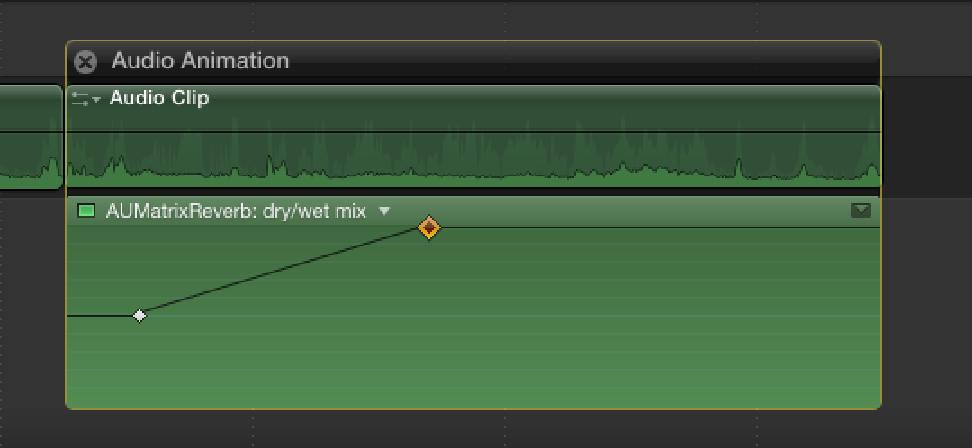Graphics Reference
In-Depth Information
Figure 13.12
Four keyframes help duck the music beneath the dialogue.
Obviously this is a very simple example of how to vary audio over time using keyframes, but hopefully you can
see how useful keyframes can be when used in this way. Not only can keyframes be used to duck loud passages
of music, but the same techniques can be employed to eliminate unwanted pops and clicks on an audio clip,
which is a breeze when combined with Final Cut Pro's Zoom to Samples feature (see Chapter 5).
Keyframes also can be used to adjust audio effects over time in much the same way by adding keyframes direc-
tly in the Audio Animation Editor (see Figure 13.13). We briefly touched on the Audio Animation Editor back
in Chapter 8 when we used it to display the effects applied to a clip in the Timeline. To bring up the Audio An-
imation Editor, select a clip in the Timeline and choose Clip
⇒
Show Audio Animation or press Control+A.
Figure 13.13
Adding keyframes to the Audio Animation Editor.
Constructing Your Own Sound Design
Now that you've worked with each of the different audio elements on a single scene, it's time to apply what
you've learned on the complete movie. Mount the
Craft of the Cut
disc image and launch Final Cut Pro. In the
Project Library, double-click the Pranks Work In Progress Project to open it in the Timeline. This project con-
tains a completed edit of
Pranks
and a single stereo audio stem. The stem is made up of the actual sound recor-
ded on location and consists of mostly dialogue spoken by the performers. The background camera noise has
been removed, and the audio has been professionally mixed and processed to make it easier for you to work
with. Watch the Pranks Work In Progress Project a few times and look for ways to use sound to enhance the
visuals. Pay close attention to areas that may need further work. For instance, there's a short dip during the dia-
logue at 58 seconds and 15 frames that could benefit from some additional ambience.
Look through the Sound FX Collection in the Event Browser and use the files there to create your own sound
design in this project. Remember that you also have access to all the sound effects found inside Final Cut Pro's
Music and Sound Media Browser. You'll find the original Atmos & FX stem inside the Audio Stems Collection
in the Event Library.