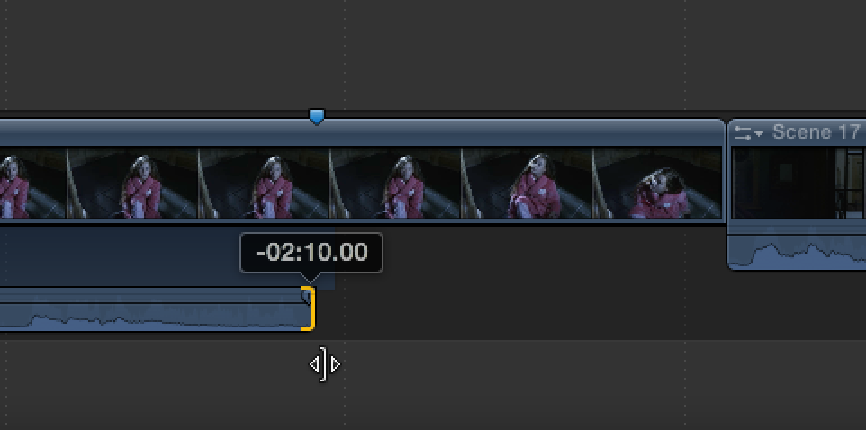Graphics Reference
In-Depth Information
Position the playhead at 46 seconds and 6 frames in the Timeline, and press +1 to make the Event
Browser active. Set the Filter pop-up menu to All Clips and select Scene 17 Slate 29 Take 2. Skim 8
seconds into the clip, and press O to mark an Out point (see Figure 12.13). Press D to overwrite the selected
area to the Primary Storyline. If you play back the edit, you'll notice that Joyce repeats the line “Katie, are
you okay?” The line reading is better during Scene 17 Slate 29 Take 2, so let's use the audio from that clip.
Figure 12.13
Selecting the first 8 seconds of a clip.
Let's first remove the first instance of “Katie, are you okay?” that occurs during Scene 17 Slate 25 Take 3.
Select the clip in the Timeline, and press Control+S to expand the clip's audio. Position the playhead just
after Katie says the line “We can share it if you like. I really don't mind,” at 43 seconds and 20 frames in the
Timeline, and press M to place a marker. Make sure snapping is enabled, select the audio Out point for
Scene 17 Slate 25 Take 3, and drag it to the left by 2 seconds and 10 frames until the edge of the audio
snaps with the marker (see Figure 12.14).
Figure 12.14
Snapping the clip's Out point to a marker.
We now want to run Joyce's line from Scene 17 Slate 29 Take 2 beneath Scene 17 Slate 25 Take 3, in place
of the audio we've just removed. To do this, expand the audio of Scene 17 Slate 29 Take 2 in the Timeline,
select the clip's video In point, and drag it to the right by 2 seconds and 10 frames, until it snaps to the end
of the audio track for Scene 17 Slate 25 Take 3 (see Figure 12.15). Choose View
⇒
Collapse All Clips to col-