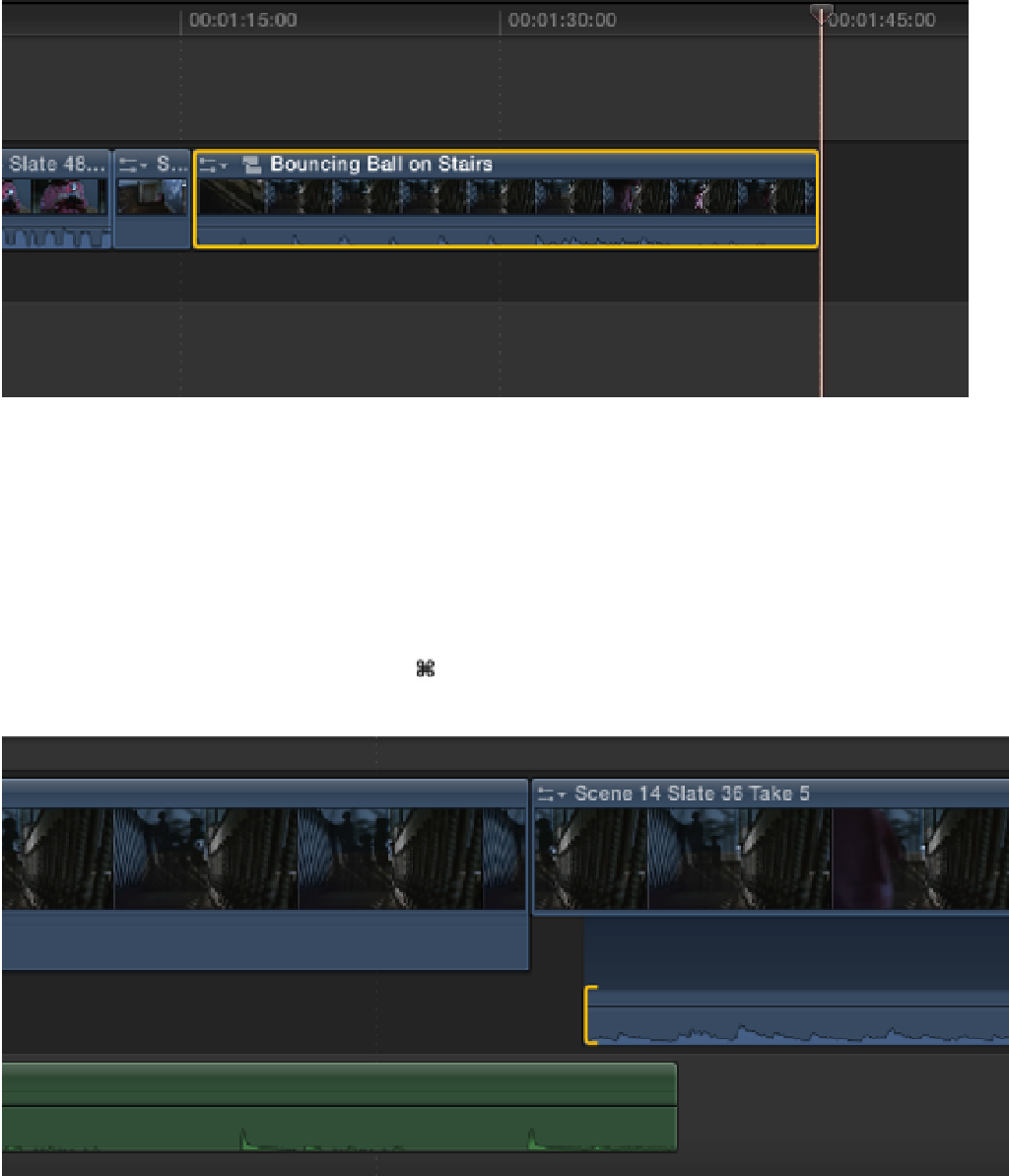Graphics Reference
In-Depth Information
Figure 11.22
Turning selected clips into a Compound clip.
8.
If we play the Bouncing Ball on Stairs clip, we can still hear the sound of the original ball hits that were
recorded with the video clips. We need to turn off this audio so that we hear only the sound from the Boun-
cing Ball audio clip. Double-click on Bouncing Ball on Stairs to open the Compound clip in the Timeline,
and select the second clip in the sequence (the first instance of Scene 14 Slate 36 Take 5). In the Inspector's
Audio pane, drag the Volume slider all the way to the left so that it reads −96. Select the third clip in the se-
quence (the second instance of Scene 14 Slate 36 Take 5), and press Control+S to expand the clip's audio.
Select the audio's In point, type
+ 10
, and press Return to remove the first ten frames and the sound of the
first ball bounce (see Figure 11.23). Press +[ (left bracket) to take you out of the Compound clip and back
into the original sequence. Play back the section, and you'll no longer hear the audio from the video clips.
Figure 11.23
Shortening the audio track inside a Compound clip.
9.
We can now start to add the shots of Katie reacting to the boy on the stairs. Set the Event Browser's Filter
pop-up menu to Favorites, and select Scene 14 Slate 43 Take 4 (first favorite). Press Shift+2 to select Video