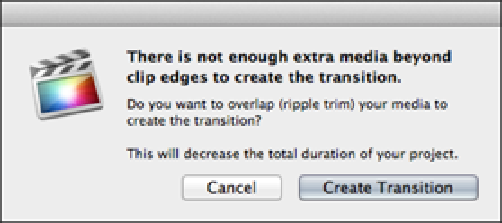Graphics Reference
In-Depth Information
Figure 7.22
Final Cut Pro displays a warning when media handles are not available for a transition.
Changing transition durations
Final Cut Pro's default duration for a transition is 1 second, but this can be changed to another value of up to 10
seconds. To change the default duration, open Preferences by pressing +, (comma) and select the Editing tab.
In the Transitions section, you'll find an entry box named Default Length, where you can enter a new duration
with the up/down arrows or by highlighting the Duration field and typing in a new value. This becomes the new
default and any transition effect that you now apply in the Timeline will have the duration specified in Preferen-
ces. This duration can still be amended once a transition is applied to a clip in the Timeline; this is done by se-
lecting one of its edges and dragging to the left or right to lengthen or shorten the transition (see Figure 7.23).
The shorter the duration, the faster the transition effect occurs. You also can alter a transition's duration numer-
ically by entering a value in the Dashboard. This works in the same way as altering a clip's duration in the
Dashboard (see Chapter 6).
To numerically change a transition's duration, select the transition and choose Modify
⇒
Change Duration or
press Control+D. The Dashboard highlights in blue and displays the duration icon, ready for you to enter a new
duration and press Return.
Figure 7.23
How to lengthen a transition by dragging its edges.