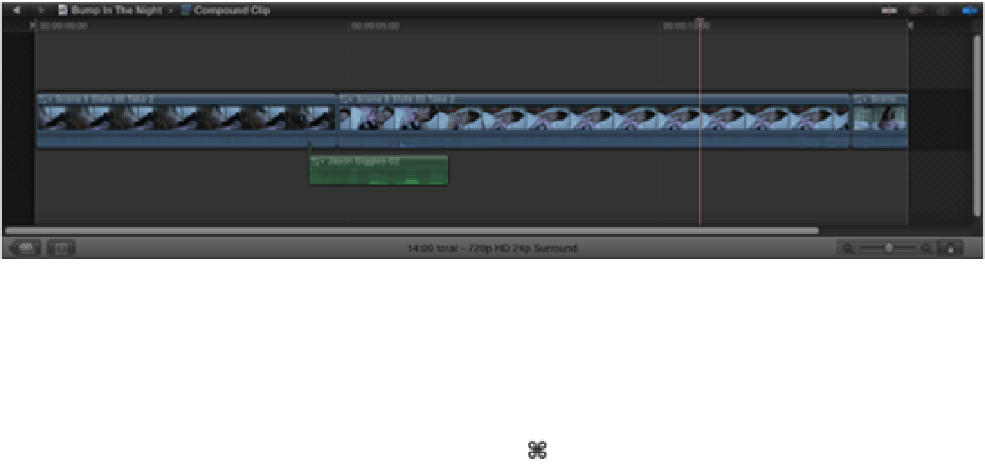Graphics Reference
In-Depth Information
If you need to do any further editing to the clips inside, you have to open the Compound clip in the Timeline. To
open a Compound clip in the Timeline, select it and choose Clip
⇒
Open in Timeline or just double-click the
Compound clip.
Once the Compound clip is open, you can see that the Secondary Storyline is now the Primary Storyline in this
Timeline window with the Jason Giggles-02 audio attached as a Connected clip (see Figure 7.10). Also notice
how the Compound clip's boundary is represented by a light gray background with dotted sides.
Figure 7.10
The Compound clip open in the Timeline. The Secondary Storyline has become a new Primary St-
oryline and has an audio clip attached as a Connected clip.
At the top left of the Timeline window, you can see the Timeline History path next to the two navigation arrows
that you explored in Chapter 5. Clicking the left arrow takes you out of the Compound clip and back into the
original Bump in the Night Project Timeline. A faster way to navigate through the Timeline History and jump in
and out of a Compound clip is to use keyboard shortcuts. +[ (left bracket) takes you back through the
Timeline History and +] (right bracket) takes you forward through the Timeline History. Try this now to jump
in and out of the Compound clip you've just made.
A Compound clip can be disassembled back to its original individual clips by using the same Break Apart Clip
Items commands used for Secondary Storylines. Let's break out of this Compound clip and create another one
that incorporates the Primary Storyline.
1.
Open the Bump in the Night Project in the Timeline.
2.
Control-click on the Compound clip and choose Break Apart Clip Items from the shortcut menu. The
Compound clip converts back to its individual parts, and the original Secondary Storyline is now back as
three Connected clips. This is because the Secondary Storyline became a Primary Storyline in its own right
within the Compound clip that was created. Any “true” Secondary Storyline inside a Compound clip re-
mains as such when broken apart.
3.
Select the three Connected clips and press +G to create a new Secondary Storyline.
4.
Select the Secondary Storyline and -click on the Jason Giggles-02 and Scene 8 Slate 54 Take 3 clips to
select them (see Figure 7.11).