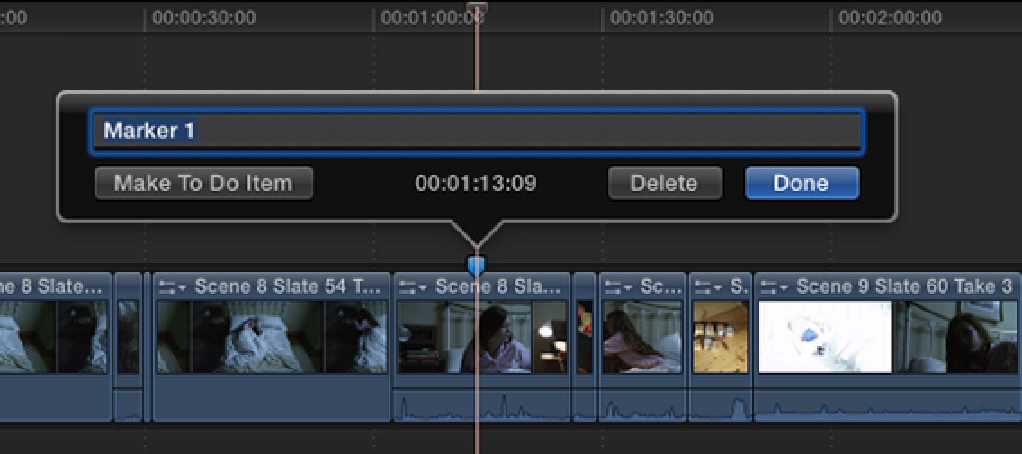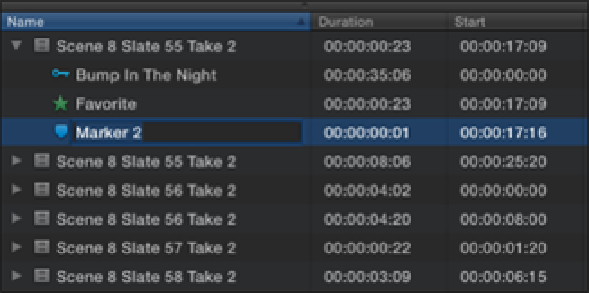Graphics Reference
In-Depth Information
Figure 5.20
Naming a marker in the Timeline.
If you've added a marker to a clip in the Event Browser, a marker icon is displayed beneath the clip in List
View and also can be renamed by selecting the icon and pressing Return to highlight it (see Figure 5.21). Clips
that have been given markers in the Event Browser retain their markers when they're edited down to the
Timeline.
Figure 5.21
Naming a marker in the Event Browser.
To open a marker's dialog box, select the marker and choose Mark
⇒
Markers
⇒
Modify Marker or press M. You
can also Control-click a marker and choose Modify Marker or just double-click the marker.
To add a new marker at the skimmer position in a clip and open the dialog box, choose Mark
⇒
Markers
⇒
Add
Marker and Modify, press M twice on the keyboard, or press Option+M.
To move a marker to the right by one frame, select the marker and then choose Mark
⇒
Markers
⇒
Nudge Marker
Right or press Control+. (period).
To move a marker to the left by one frame, select the marker and then choose Mark
⇒
Markers
⇒
Nudge Marker
Left or press Control+, (comma).