Graphics Programs Reference
In-Depth Information
FiG 10.15
VR panorama render.
Each panoramic image was imported into the Pano2VR software where the
setup of the initial viewpoint and the hotspots can be configured. The click-
able fields are either a question mark (leading to a page of advice on either
fire or break-in protection) or a direction arrow (brings up a webpage with a
new viewpoint).
FiG 10.16
Putting the virtual visits
together using Pano2VR.
After an initial user test, it was decided to control the flow of the visit by
placing only one direction arrow in any exterior panoramas. This makes sure
that the visitor does not end up facing in the wrong direction, unable to gain
access to the Virtual House.
In order that the visitor does not get lost in the Virtual House, an interactive
plan of the current floor was displayed below the panoramic view. A colored
dot indicated the visitor's current position. Clicking on the other buttons
enables direct access to the corresponding viewpoint. All the viewpoints were
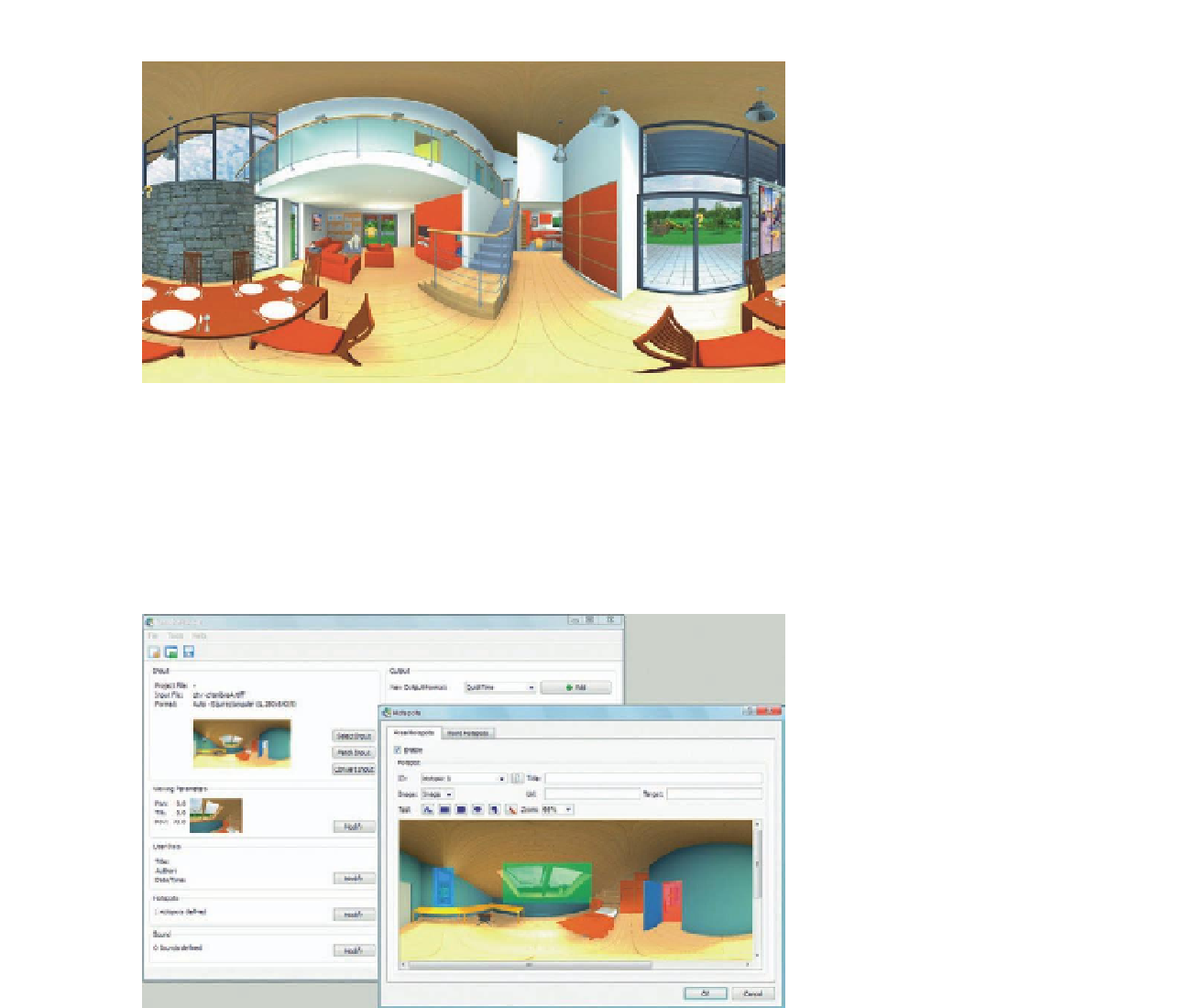
Search WWH ::

Custom Search