Graphics Programs Reference
In-Depth Information
Stage 3.4: Adding the Entourage
Placing the discrete elements from the project (education, vehicles, pedestri-
ans, and street furniture) can be fiddly and time consuming, especially if you
have a lot of complex components.
Here, the positions for each type of component were marked out by using
basic forms, like simple cubes. For each type of component (trees, pedestrians,
etc.), a basic symbol was defined that could be placed quickly and easily into
the model. This means SketchUp's graphical display does not slow down while
you are working with it.
Once all these basic placeholders are in the scene, they can all be replaced by
their more complex counterparts. Simply right-click, and from the contextual
menu choose Reload option. Then select the replacement component from
the window that opens.
If you want to work with components, you can generally find anything that
you want in Google's 3D Warehouse. Any components that do not fit your
needs exactly can always be reworked in SketchUp to suit your working
methods and your graphical style.
FiG 4.19
Putting in the placeholder components.
Tip
Placing components precisely on complex surfaces can prove to be difficult,
mainly because of SketchUp's inference system, which can sometimes get
in the way. The Drop to Intersection Ruby plug-in makes this operation easy,
allowing you to drop components placed above a surface directly onto it.

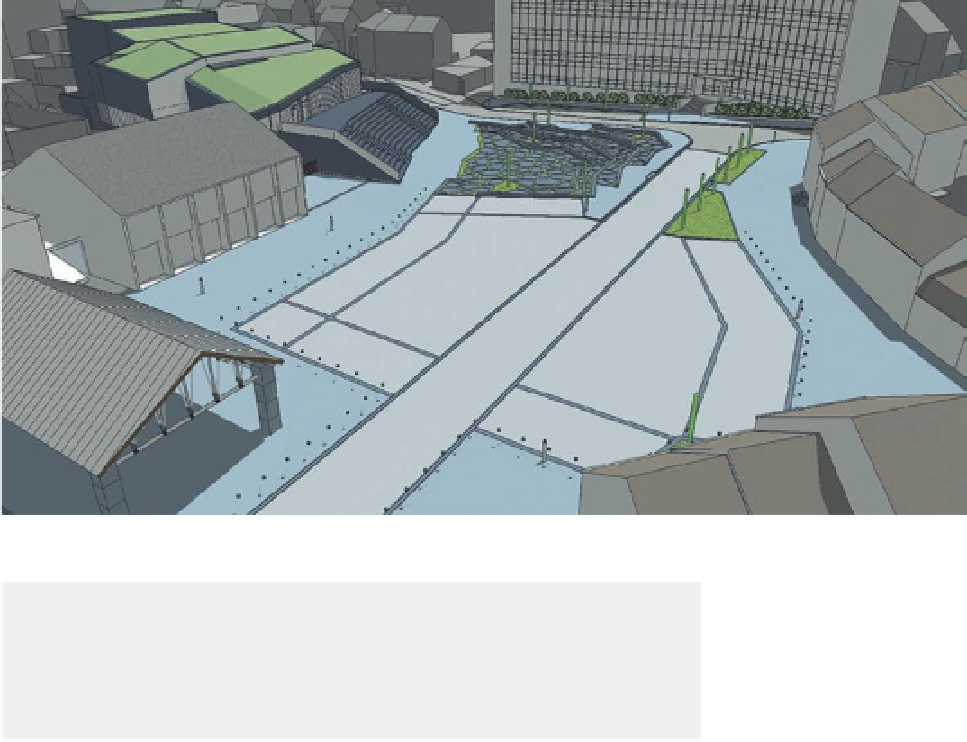
Search WWH ::

Custom Search