Graphics Programs Reference
In-Depth Information
FiG 2.11
The nested component
instances change their positions.
Step 8: Evaluating Design Options in Scenes
Goal
: Evaluating several design options quickly by reloading different ver-
sions of components.
Inputs
: Components (submodels) edited in the previous steps.
Tools
: SketchUp, component instances, the Scene Manager, and
animation export.
We usually assign several design options to different layers and set up scenes
so that option A is visible only in scene A and option B is visible only in scene
B. We switch back and forth between two scenes to evaluate both options.
However, scenes are also used for other purposes, such as animations, image
export, etc. Using the already overloaded function for just one more purpose
will only leave us confused and the Scene Manager crowded and too complex.
If submodels are used in place of scenes as a means to switch design options
as explained in the last step, scenes and layers need to be set up only once for
whatever purpose. Submodel B reloaded in place of submodel A will take over
all properties (visibility in scenes, layer-related settings, size modifications,
positions of component axes, etc.) of submodel A.
1.
Select one bridge from the set in the Outliner, context-click > Reload, and
update to another formal option.
2.
Context click the set of bridges > Reload and switch it with a set in a new
position.
3.
Repeat the above two points and try out as many combinations of forms
and positions as you need.
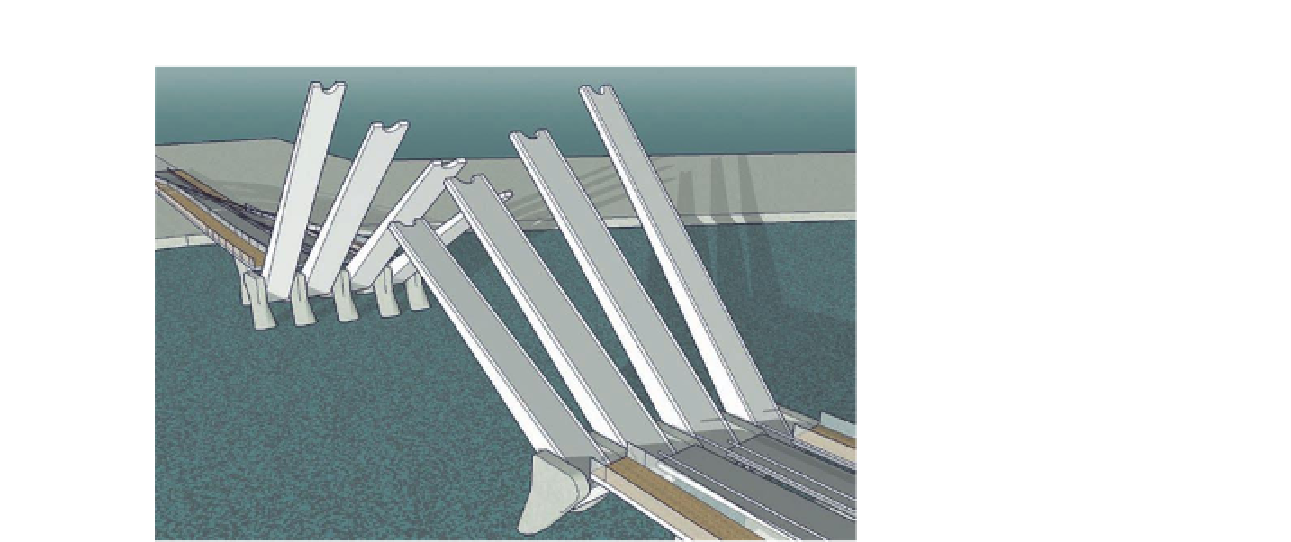
Search WWH ::

Custom Search