Graphics Reference
In-Depth Information
Fig. 2.12
On
left
, a vertex is added to a cube, then transformed. On
right
, two vertices are moved
2.3.6
Hotkeys
Most applications have hotkeys associated with the three transformation commands
because they are so frequently used. Hotkeys allow you to invoke commands by
typing in simple keystroke combinations instead of navigating through the GUI to
fi nd the tool. Look up the hotkey shortcuts and practice using them. Using hotkeys
will save you a great deal of time. Another time saver is direct entry; this allows you
to type in a transformation, like 50 units, instead of doing it visually. This is useful
when you need your modifi cations to be exact.
2.3.7
CG Components
If you want to select only a part of your object, you will have to select by component .
This may require using a separate component menu. Component selection is one of
the most important concepts in 3D modeling. Without it, many editing tools would
not work and it would be much more diffi cult to make certain models. Component
selection also allows a CG artist to have much greater control over an object than if
left reliant on global or object level editing tools alone. Most objects require some
amount of component level editing (Fig.
2.12
).
2.3.8
Snaps
Just as you can modify an object by selecting its components and transforming
them, you may create an object out of raw components. When creating a new object,
it is sometimes convenient or more accurate to
snap
to references within the
scene. For instance, if you want your shape aligned with the grid, you should use
grid snap. Snaps are tools that allow you to position objects and components accu-
rately relative to the position of something else in the scene. The most common
snapping tools are listed in Table
2.3
.
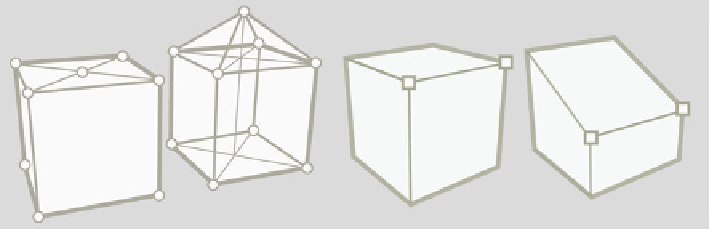
Search WWH ::

Custom Search