Graphics Reference
In-Depth Information
Fig. 9.11
Duplicate edges in this illustration have been moved apart to make them visible. Each
yellow circle
is a vertex and each
dashed line
is a duplicate edge. When stacked on
top
of each
other, they are diffi cult to fi n d
Renderers subdivide all faces into triangles. Because this is not a user-controlled
operation, it is diffi cult to predict how concave faces will be divided by the ren-
derer. In practice, it will divide some correctly and some incorrectly. The incor-
rectly divided polygons will fl icker because they self-intersect by having a section
of the polygon folded over itself and partially coincident with other parts of the
same polygon.
Concave faces are easy to make unintentionally when moving vertices or
when working on organic subjects, such as characters. Concave faces are also
easily fi xed, by manually triangulating them or by moving the vertex that makes
it concave so that the polygon is convex. If the polygon is only slightly concave,
they can be diffi cult to spot. Because of this, some applications have tools
designed to fi nd and highlight them. If you have a tool like this in your applica-
tion, it should be used at the conclusion of every project, to verify the validity of
the polygons in your model.
9.3.5
Duplicate Edges
Two or more edges that occupy the same space will cause rendering problems that
resemble smoothing errors (Fig.
9.11
). These edges are frequently the result of ver-
tex merging; automatic cleanup, and automatic poly count reduction operations.
Sometimes they occur during manual editing, but are more often a product of the
automatic tools.
Duplicate edges can be very diffi cult to fi nd if you aren't looking for them. The
easiest way to know they exist is if you try to cut a face, but cannot. This sometimes
means that the edge you see and want to cut is not the only edge present. In this case,
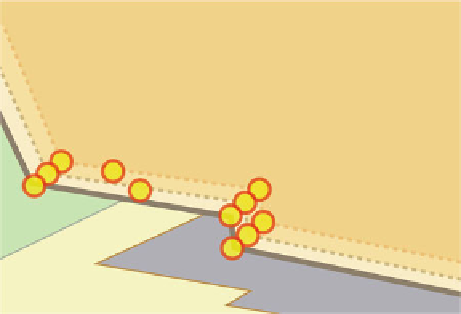
Search WWH ::

Custom Search