Database Reference
In-Depth Information
Figure A-30
.
The new and improved Application Instance report
Clicking the Events hyperlink takes us to the Events report, which should be simil-
ar the report shown in
Figure A-31
.
Figure A-31
.
The Events report for an application instance
This latest round of reports and updates to the Application Instance report reinforce
its status as the Operational Intelligence Dashboard. Similar changes can be made to
the Package Instance report. Let's add the Failed link functionality and the Events
column now.
On the Package Instance report, open the Text Box Properties Editor for the Status
data field. As I did for the Status data field in the Application Instance report, navigate
to the Font page and click the f(x) button beside the Color property drop-down. In the
Set Expression for: Color textbox, enter the following expression:
=Iif(Fields!Status.Value="Failed", "Blue", "Black")
This expression will change the color of the status text to blue if the status is
"Failed"
. Click the f(x) button beside the Effects property drop-down. In the Set
Expression for: TextDecoration textbox, add the following expression:
=Iif(Fields!Status. Value=“Failed”, “Underline”, “Default”)As with the Application
Instance report, this expression will decorate a
Failed
status with an underline. This
and the previous property combine to make the
Failed
status appear as a hyperlink.
Where does the hyperlink take us? Let's configure that property now. Navigate to the
Action page and select the Go to Report option for the Enable as an Action property.
Click the f(x) button beside the Specify a Report” drop-down and add the following ex-
pression to the Set Expression for: ReportName textbox:
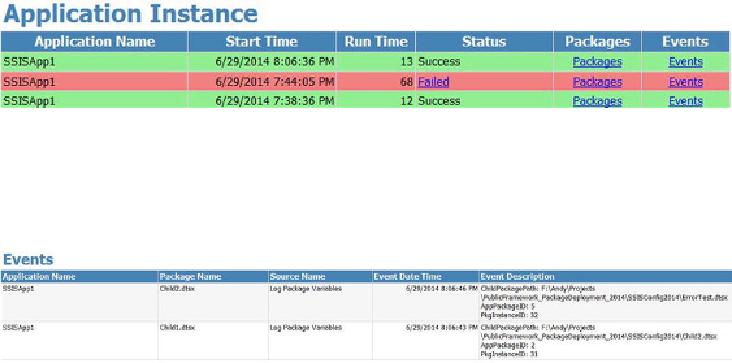
Search WWH ::

Custom Search