Database Reference
In-Depth Information
go
print 'Rpt.ReturnAppInstanceHeader stored procedure
created.'
print ''
Refresh the Application Instance report preview and it now appears as shown in
Figure A-24
.
Refreshed Application Instance report, sans the 0 row
Color helps identify the state better than most visual cues. To add background color
to the data rows, return to the Design tab and select the row that displays data values
(the bottom row) in the table. Press the F4 key to display Properties and click on the
BackgroundColor property. In the BackgroundColor property's value drop-down, se-
lect Expression. When the Expression window opens, change the text in the Set Ex-
pression for: BackgroundColor textbox from No Color (the default) to the following
expression:
=Switch(Fields!Status.Value="Success", "LightGreen"
, Fields!Status.Value="Failed", "LightCoral"
, Fields!Status.Value="Running", "Yellow")
When you clean up the report by removing ID columns (which mean little to the
user), resetting font sizes, changing text alignment, and adjusting column widths, you
can alter the report so it appears as shown in
Figure A-25
.
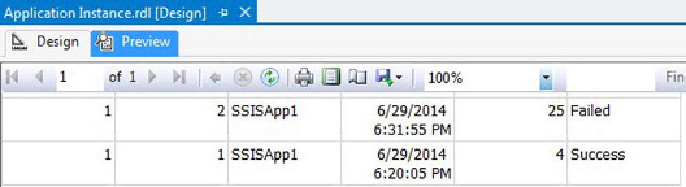
Search WWH ::

Custom Search