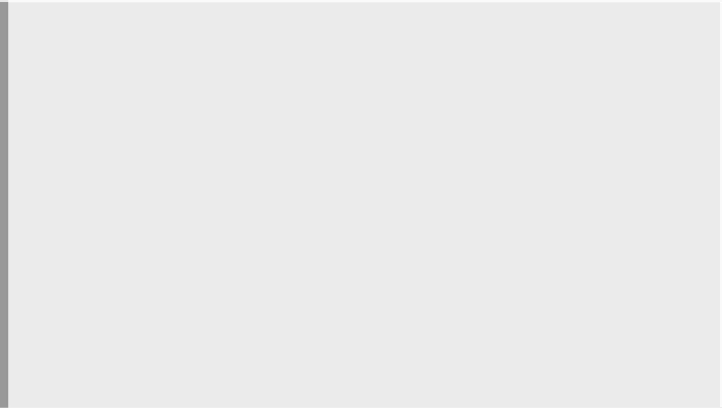Java Reference
In-Depth Information
13.4.1
Point your browser at the site
http://www.junit.org/
(Figure 13.1). From
the main page, choose the Download heading.
That takes you to a SourceForge site (Figure 13.2); click on one of the
sites near you, though any will do. The download is only a few hundred
kilobytes, so it shouldn't take long.
You'll be left with a file named
junit
X
.
Y
.
Z
.zip
, where the
X
,
Y
,
Z
char-
acters are the digits that tell you what release of JUnit this is. Our examples
show the
3.8.1
release.
Downloading and Unzipping
NOTE
It's a good idea to inspect the ZIP files that you download before you actually
unzip them. We like to know what files and especially what directories are going
to get modified or cluttered up by the unzipping. Some ZIP files come with all
their files inside of a single folder. Those are fine to unzip in place. Other ZIP
files have been built from lots of pieces and unzipping them can make a mess
of your current directory, or worse, of other directories that you may not even
know about. Instead, play it safe and look before you leap. You can see the list
of all the files in the JUnit ZIP file by typing this command:
$ unzip -l junit3.8.1.zip
The
-l
option will produce a listing of the contents of the ZIP file. That
way you can see what subdirectories it will create, that is, if it is going to unpack
into a single directory or make a mess. The JUnit ZIP file is very well behaved
in this respect.
Figure 13.1
The JUnit home page