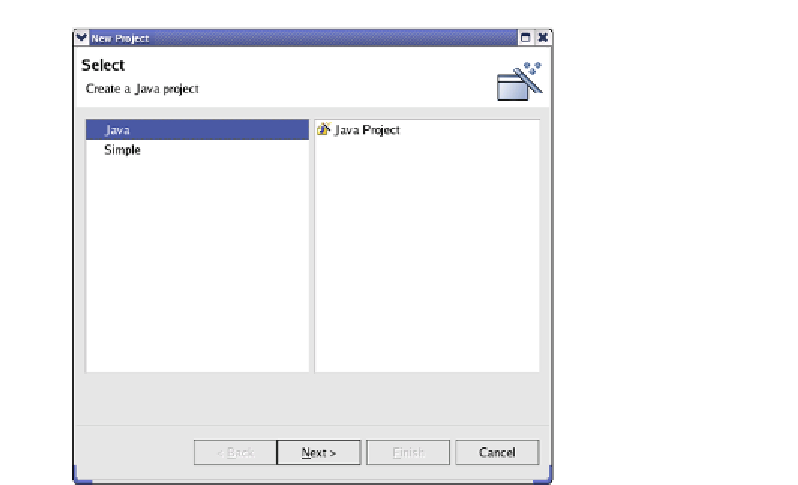Java Reference
In-Depth Information
Figure 10.14
Step one: New project
folders should be built, as well as to specify which folders are accessible to other
projects that name this project on their
Projects
tabs (in other words, this is
the “other side” of the
Projects
tab).
That's the final wizard box. Hit the
Finish
button. A dialog box pops up
to tell you that the project you just created is associated with the Java perspec-
tive. Since you are currently in the Resource perspective, it asks you if it
may switch you to the Java perspective. Hit the
Yes
button, and you will be
rewarded with the Java perspective display (Figure 10.15).
At this point, your exploration of the Eclipse tools would be more fruitful
than anything we could tell you. There is a marvelous topic on Eclipse,
The
Java Developer's Guide to Eclipse
by Sherry Shavor et al. from Addison-Wesley.
We encourage you to seek out that book.
10.4.3
In the previous section, we mentioned that the second wizard screen in setting
up a Java project allowed you to override the default path for a project. If you
have an existing Java program, point the project path to the directory that is
the base for that program's packages. When you create the project (in other
Using Eclipse for an Existing Project