Graphics Programs Reference
In-Depth Information
Changing Properties
NoticethattheViewernowdisplaysanewsetofcontrols.Somenodes,suchastheTrans-
formnode,haveon-screencontrols,whichmirrorpropertiesinthenode'sPropertiespanel
butaremoreinteractiveandeasiertouse.On-screencontrolsdisplaywhenanode'sProp-
erties panel is loaded in the Properties Bin. When a node is created, its Properties panel is
automatically loaded into the Properties Bin. The controls that are now on-screen belong
to the newly created Transform1 node. You can use these controls to change the position,
Figure 2.23. Transformation controls explained.
1. Go ahead and play around with Transform node controls to familiarize yourself
with their functionality.
When you are finished playing, reset the node's properties so you can start fresh.
You do that in the node's Properties panel.
2. Right-click(Ctrl-click)anemptyspaceinTransform1'sPropertiespanelandthen
Figure 2.24. This is how you reset a node's properties.
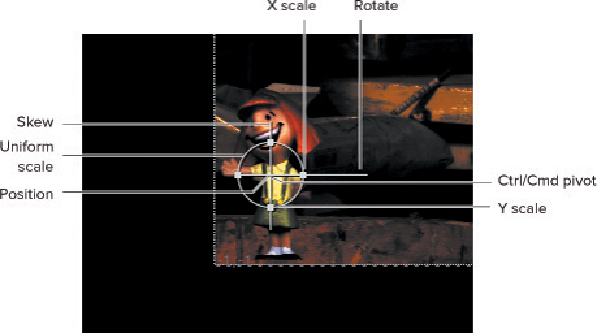
Search WWH ::

Custom Search