Graphics Programs Reference
In-Depth Information
Figure 12.49. The Export as Gizmo button in the Node tab.
3. At the bottom of this window you can find the Export as Gizmo button. Click it.
(Note that only Group nodes have this button.)
4. Name the Gizmo SafeAreas and save it on your Desktop.
5. Save your script and quit Nuke.
Installing the Gizmo
To install the Gizmo, first you need to know where Nuke saves its customization files.
According to the manual, these are the default locations:
• For Linux: /users/login name/.nuke
• For Mac: /Users/login name/.nuke
• For Windows XP: drive letter:\Documents and Settings\login name\.nuke
• For Windows Vista onwards: drive letter:\Users\login name\.nuke
On Linux and Mac, folders that start with a dot are hidden by default. You need to find
a way to find the folder then. On the Mac, press Cmd-Shift-G to open the Go to Folder
dialog box, enter ~/.nuke/ (“~” means your home folder), and press Enter.
In this folder you can drop all kinds of files defining your user preferences and added
functionality.Thesecanincludefavoritedirectories,newformats,Pythonscripts,andGiz-
mos amongst other things.
1. Locate your .nuke directory.
2. Drag the SafeAreas.gizmo from the Desktop into your .nuke directory. This is all
you need in order to install the Gizmo.
3. Launch Nuke.
4. Click File > Recent Files and choose safeareas_v01.
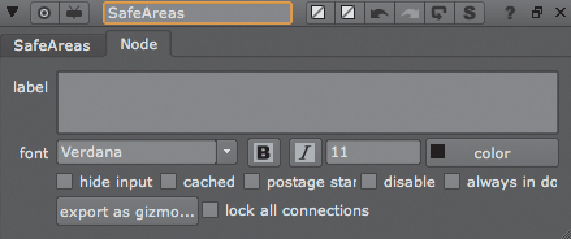
Search WWH ::

Custom Search