Graphics Programs Reference
In-Depth Information
The Switch node does exactly what it says. It has a single property called Which
0 is a “which” value of 0, and input 1 is a “which” value of 1. This is a useful
tool to pick different branches or, in this case, bypass parts of the tree. Choosing
a value of 1 makes the text disappear.
Figure 12.45. The Switch Properties panel.
You'll need to create a Knob to change the Which property. An easy solution is
to create a slider just like this. But it's a lot more intuitive to add a check box.
Thecheckboxhastwopossiblevalues,avalueof0whenunchecked,and1when
checked. First, you will create the Knob.
14. In Group1's Properties panel, right-click (Ctrl-click) an empty spot and choose
Manage User Knobs from the contextual menu.
15. Choose Check Box from the Add button/menu.
16. In the Check Box panel that opens, give this new Knob the name “text.” But for
Figure 12.46. Setting up the new Check Box Knob.
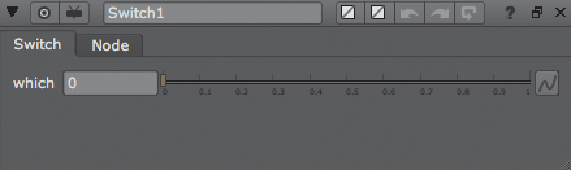
Search WWH ::

Custom Search